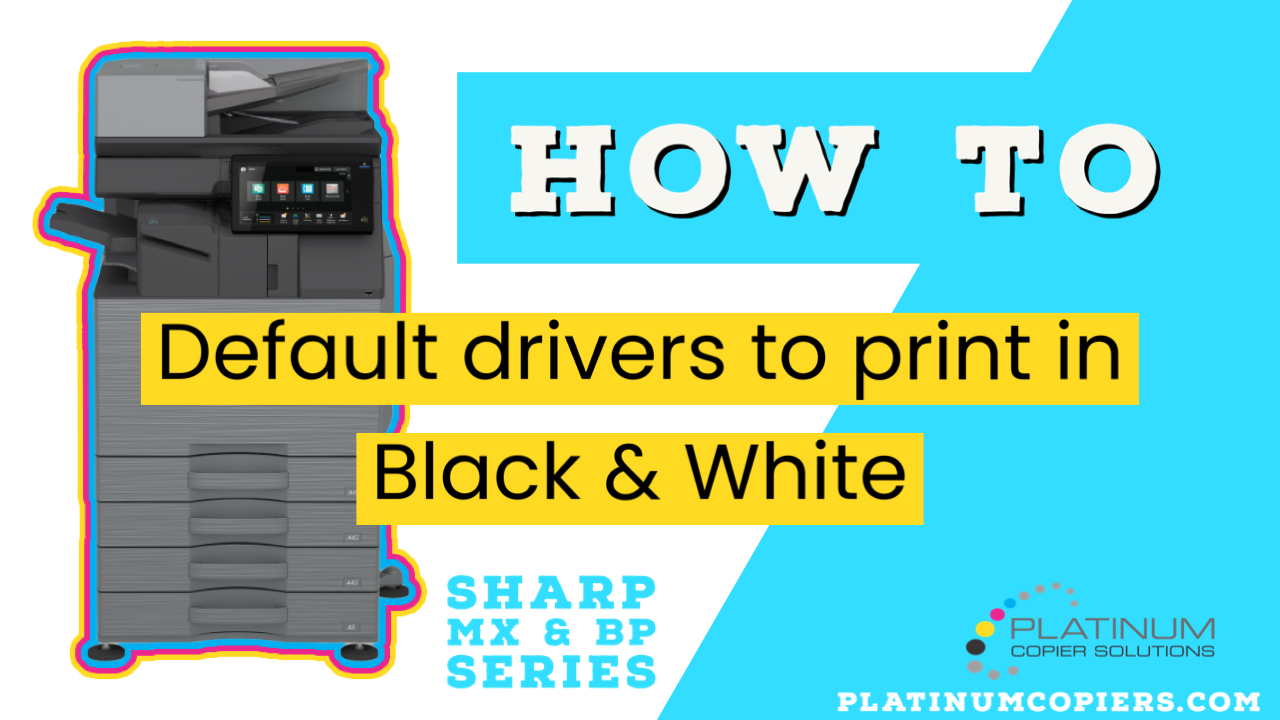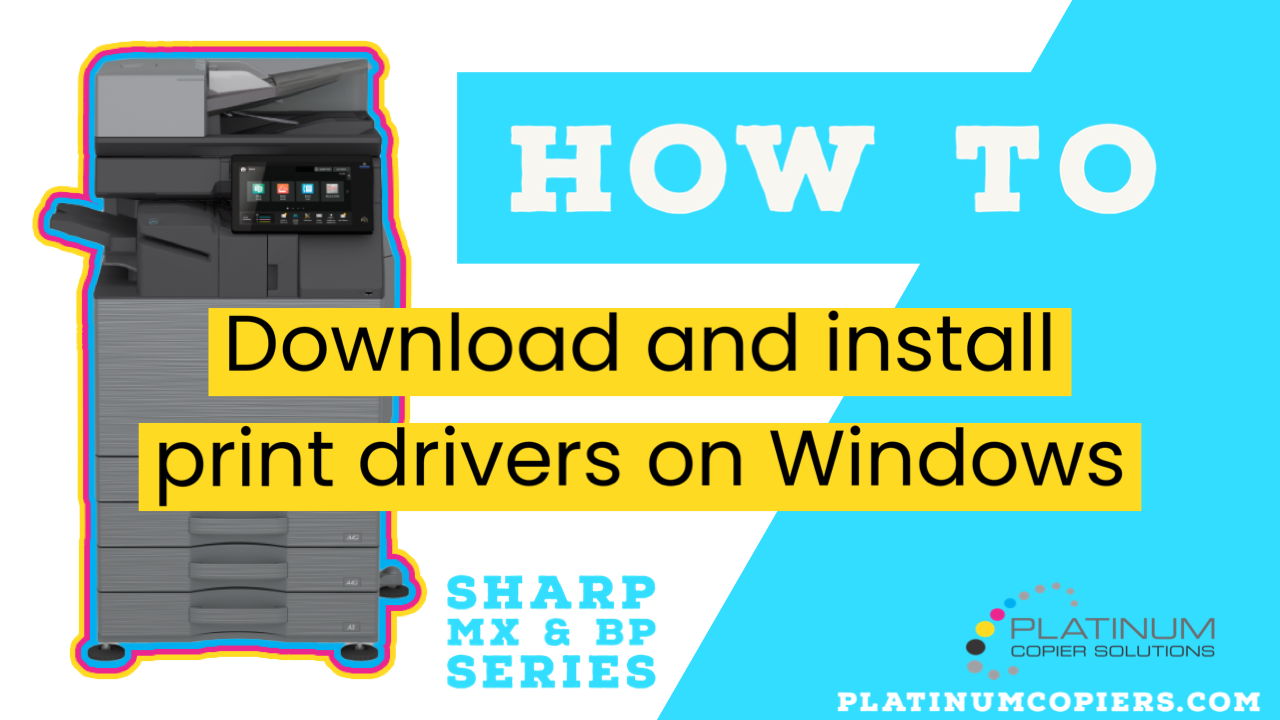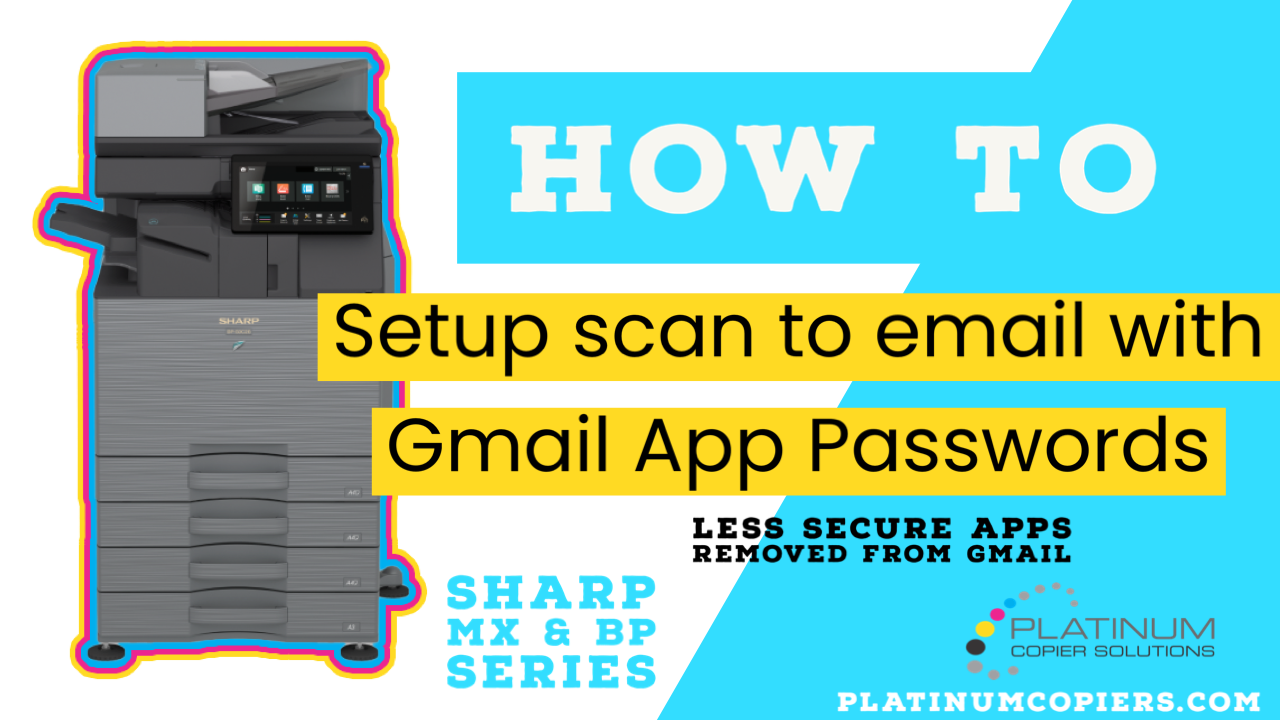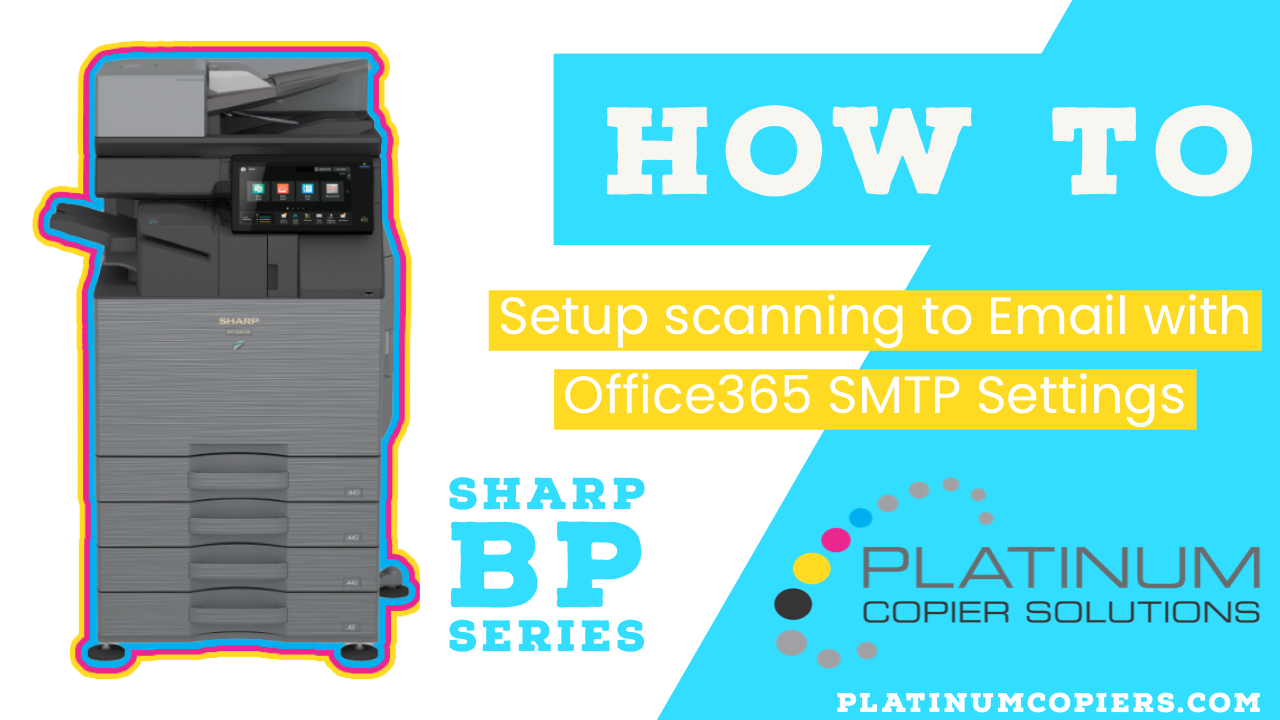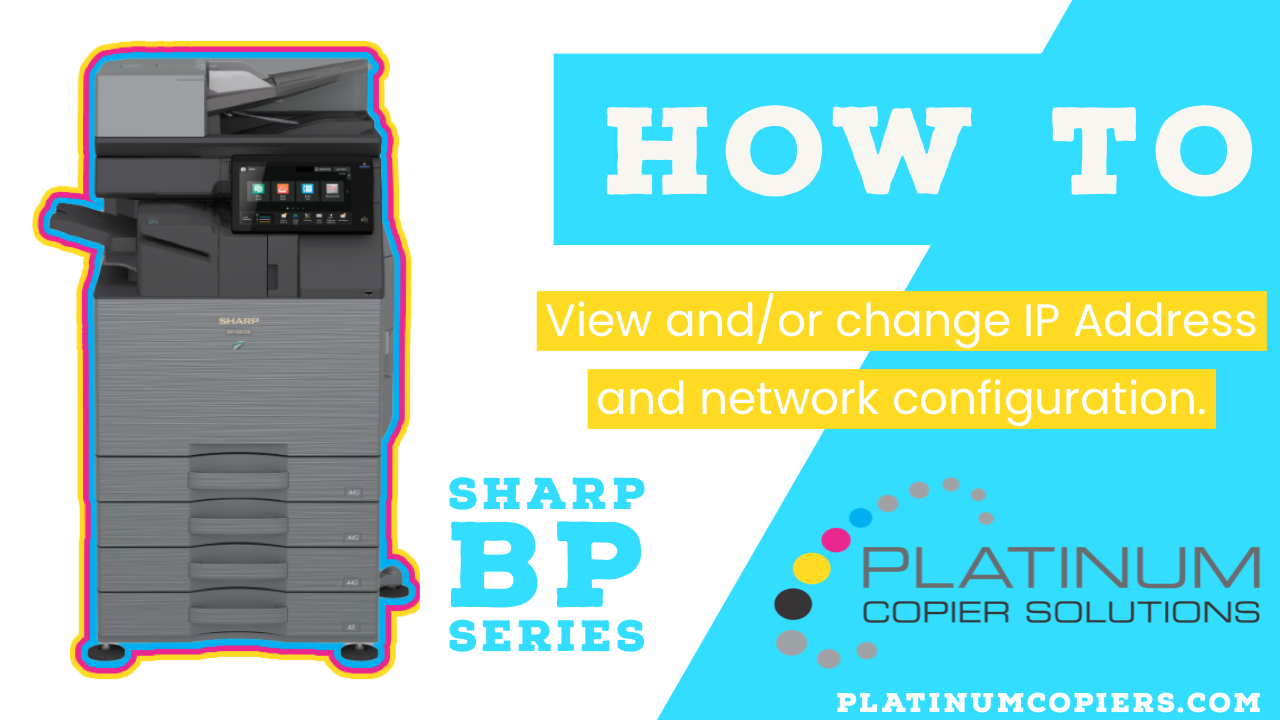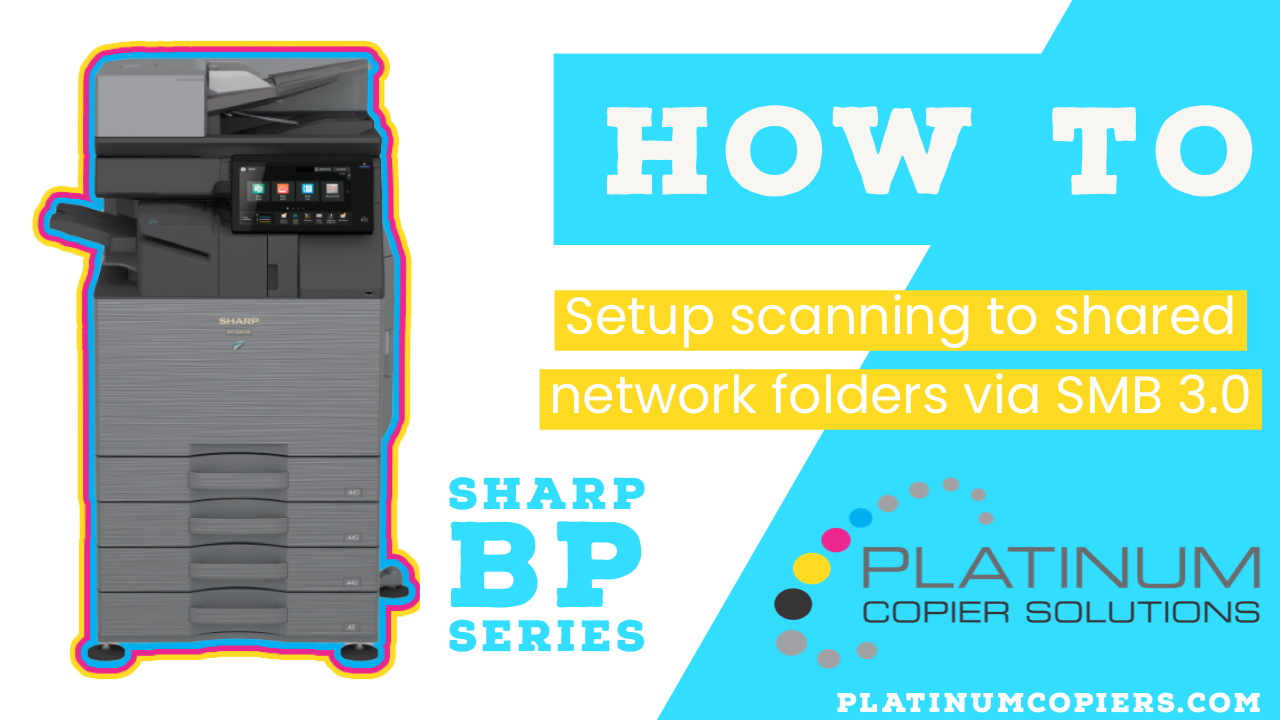How To Default to B&W Printing on Sharp Copier
In an effort to keep costs down most of our customers like to default their print drivers to print in B&W. The cost-per-print is a fraction of color prints on the maintenance agreements, so it makes sense to only choose color printing when you absolutely need it. Here are instructions on how to default your … Read more…