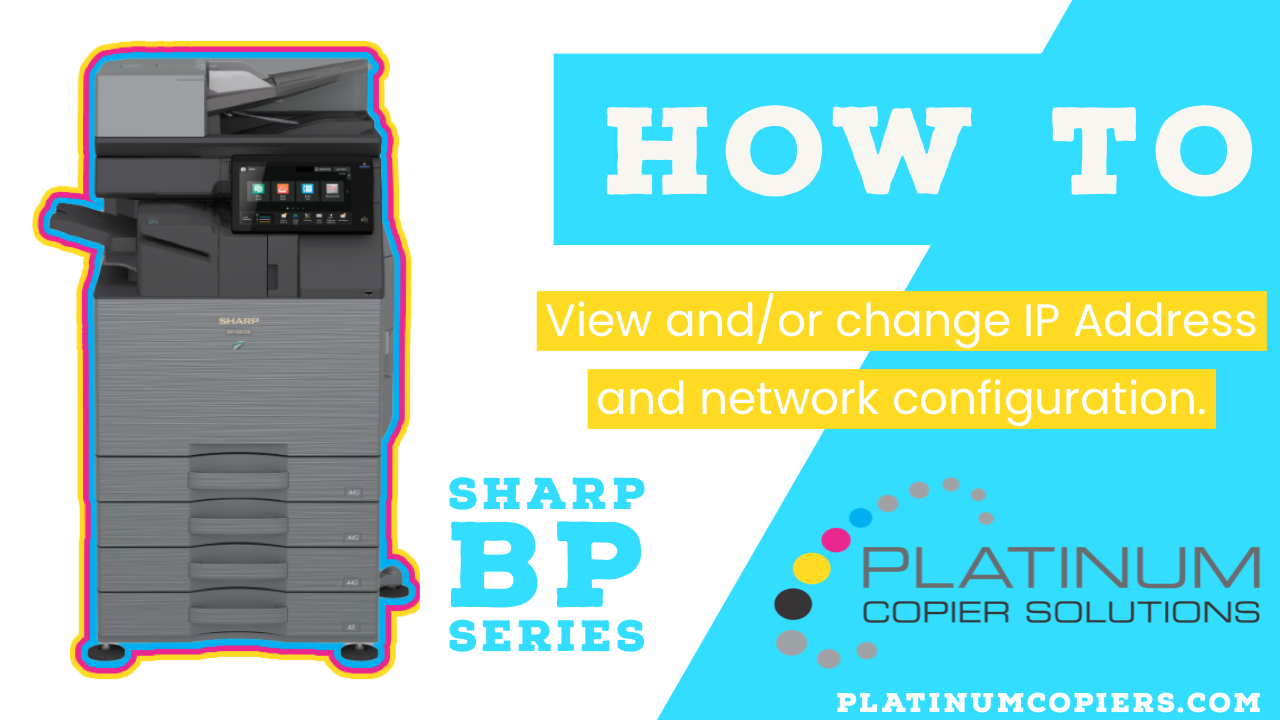Here are step-by-step instructions on how to view and/or change the IP address and network settings in your Sharp BP series multifunction copier.
To View the Network Settings:
- Touch Settings on your home screen
- Touch the Status tab at the top-left corner
- Touch Network Settings on the left menu
To Enter or Change IP Address or other Network Configurations:
- Touch Administrator Login at the top-right corner
- Touch the empty text box to launch the keyboard
- Enter your admin password, then touch Login
- Touch System Settings tab
- Touch Network Settings Button
- Disable DHCP to enter a new IP Address, subnet mask and IP gateway
- You may also enter DNS, SMTP, LDAP settings on the Network Settings quick page
- Touch Submit button at the top or bottom of the page to store your changes.
Models these instructions pertain to:
BP-70C31, BP-70C36, BP-70C45, BP-50C26, BP-50C31, BP-50C36, BP-50C45, BP-70C55, BP-70C65, BP-50C55, BP-50C65, BP-50M26, BP-50M31, BP-50M36, BP-50M45, BP-50M55, BP-50M65, BP-70M31, BP-70M36, BP-70M45, BP-70M55, BP-70M65
In the market to purchase or lease a new copier?
Contact us today for a tailormade quote for your business! Click the button below to fill out a quick quote request form. We specialize in the Houston market but can ship Sharp systems nationwide with great service within our Sharp dealer network.