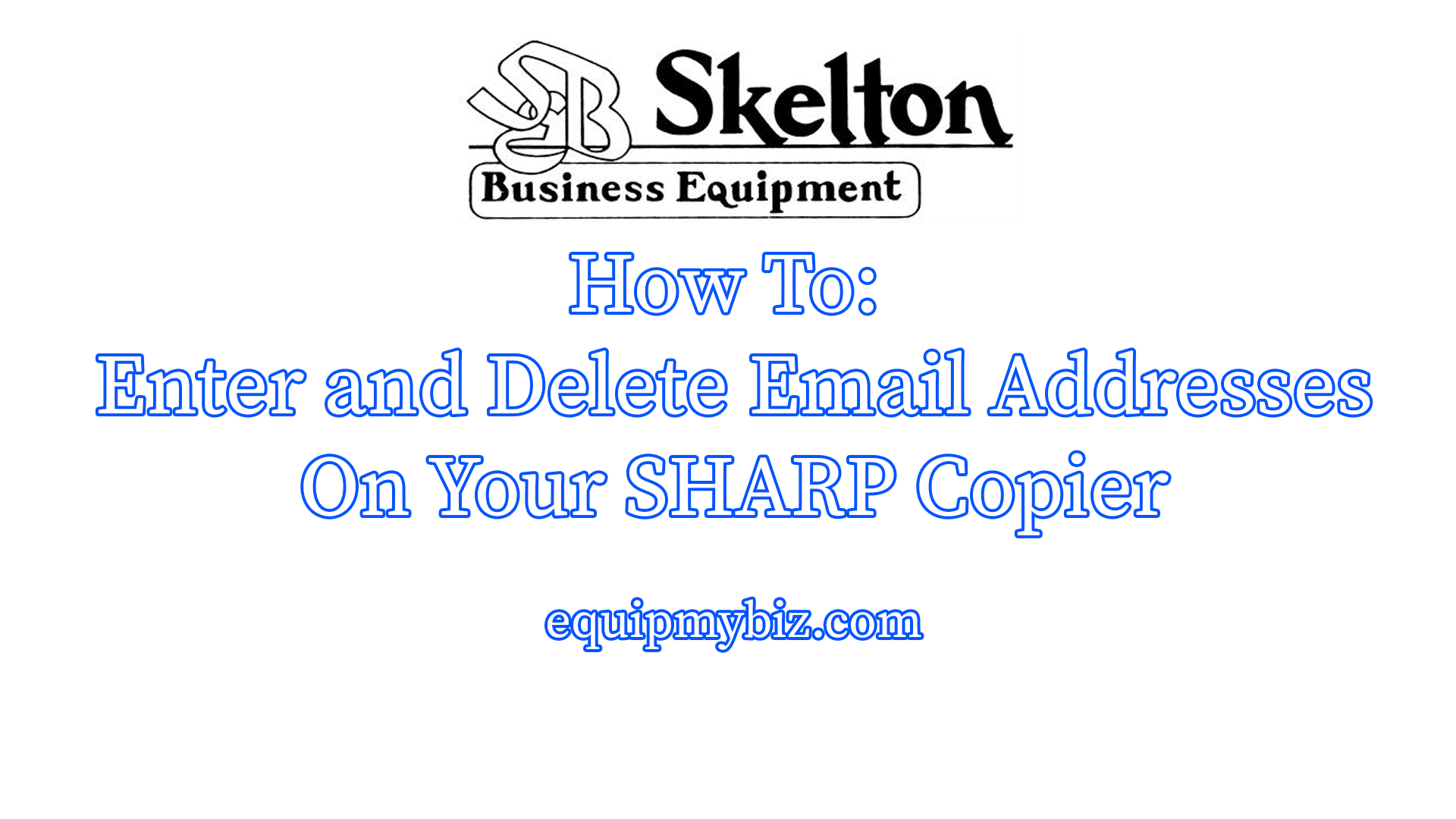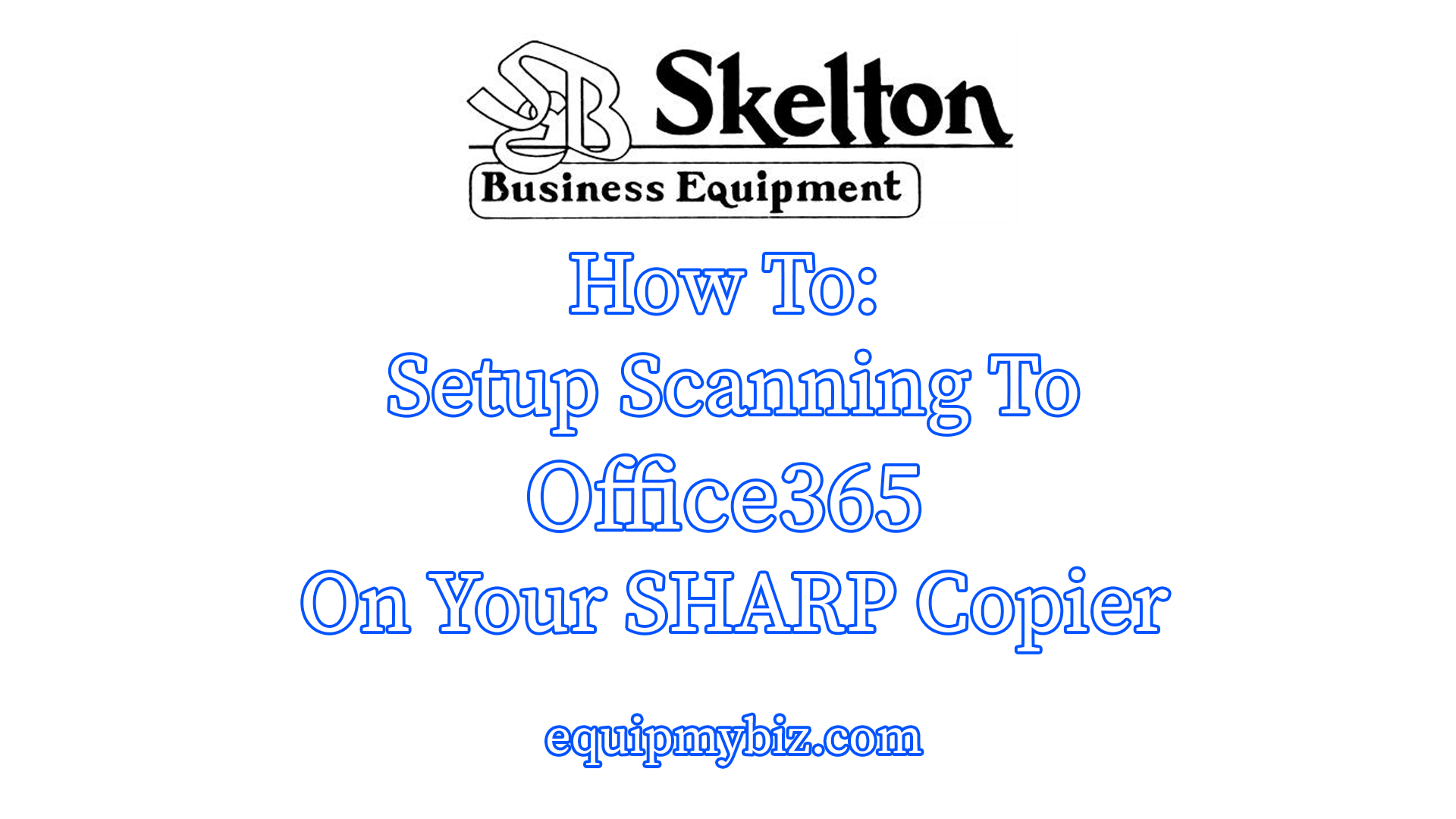SOLVED: How To Add and Remove Scanning Email Addresses from Sharp Copier Touch Screen Panel
Here’s some quick instructions for adding and removing email address from the Sharp copier’s 10.1 inch touch screen display, as well as from the web GUI of the Sharp. If your copier’s screen doesn’t look like the one in the video, it’s TIME TO UPGRADE! Reach out to Skelton for a free quote.