Scan a 2 Sided Document on a Sharp Scanner
A frequently asked question when scanning with our scanners is how to scan a 2 sided document on a Sharp machine.
It’s quite simple, you just need to know where to look. You can also activate a “Blank Page Skip” feature to erase any blank pages from the file in case some of your pages are 2 sided and others are not.
Follow along with the video, or with the step-by-step pictures below it.
- Touch Scan or whichever button gets your to your scanning address book
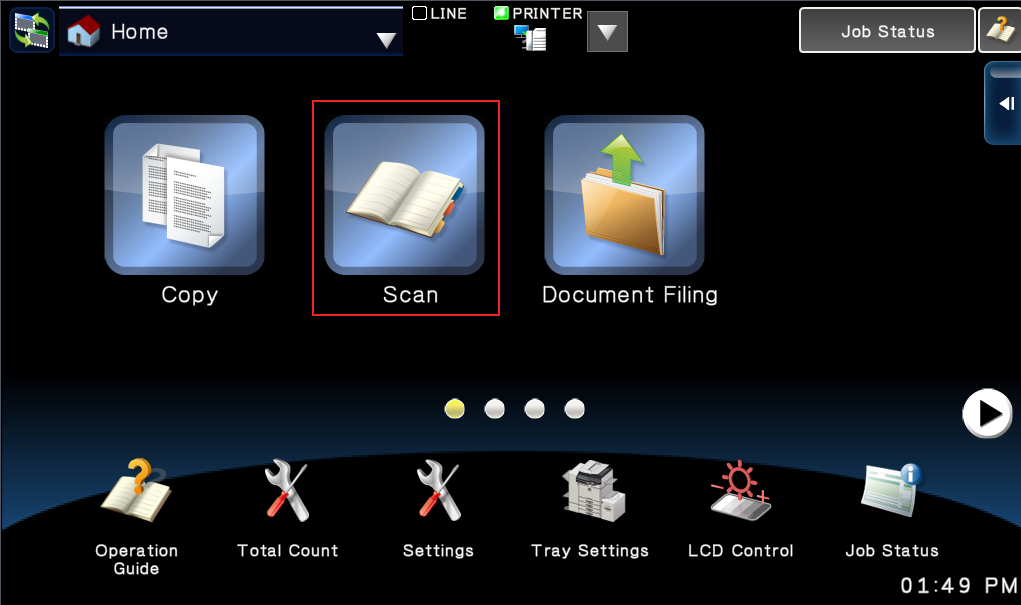
- Choose your name or scanning destination, then touch OK
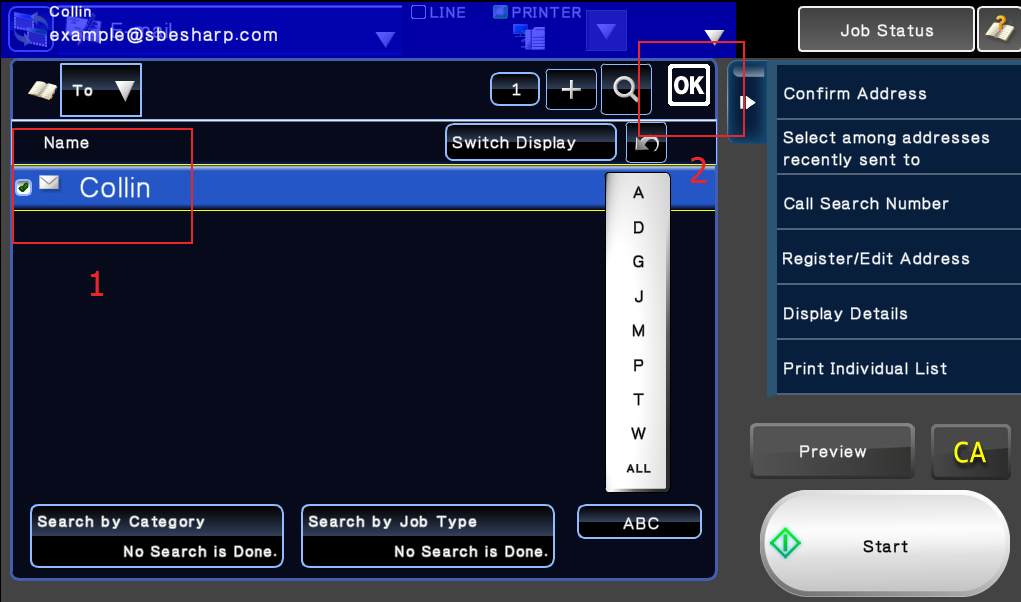
- Touch the Original button at the bottom-left corner of the touch screen
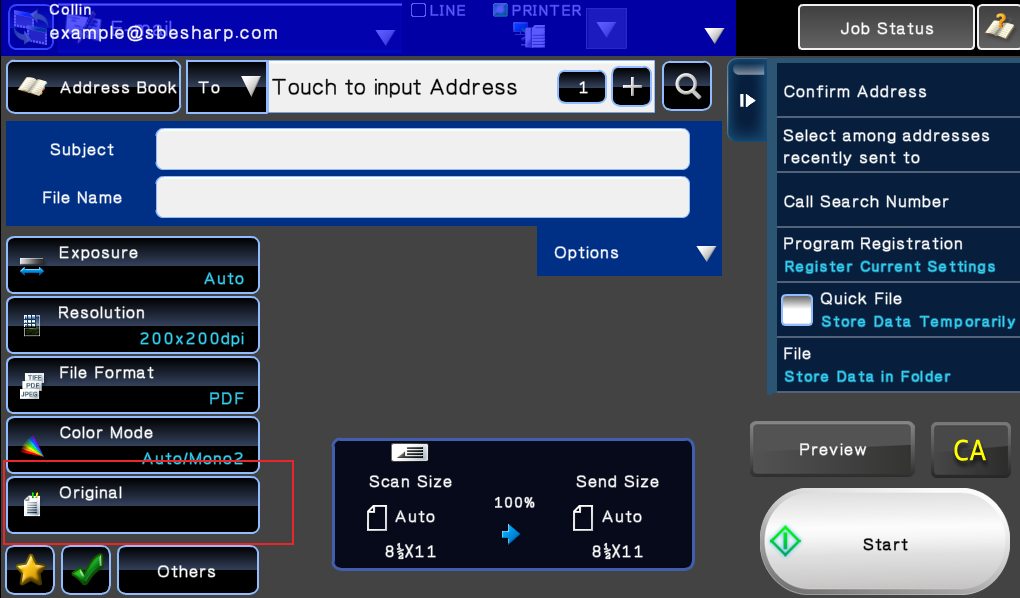
- Touch 2-Sided Booklet, then touch Start to begin scanning your document
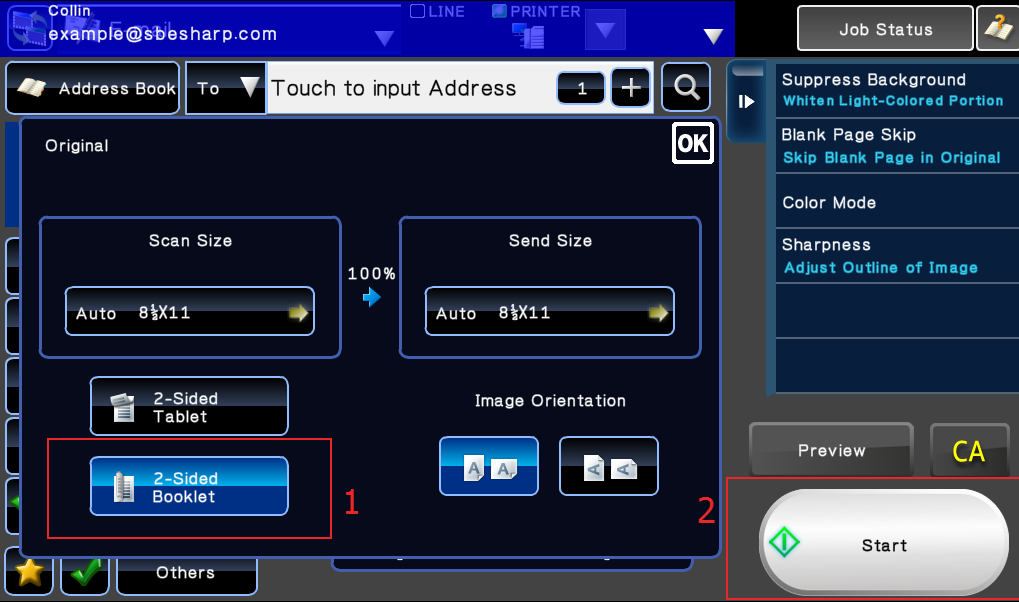
Blank Page Skip
If you have some blank pages that you don’t want included in your file, you can activate the “Blank Page Skip” feature to erase those from the output file. This is a great feature that will help make your files look as professional as possible. Follow along with these pictures to activate blank page skip.
- Instead of touching Start after selecting “2 sided booklet,” touch OK
- Touch Others at the bottom-left corner of the touch screen
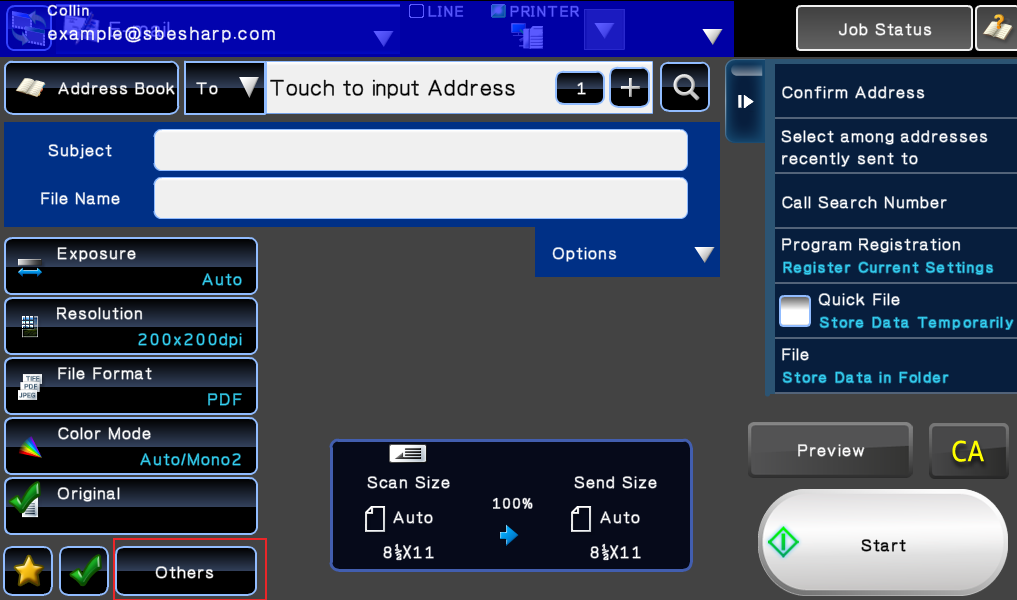
- Touch Blank Page Skip
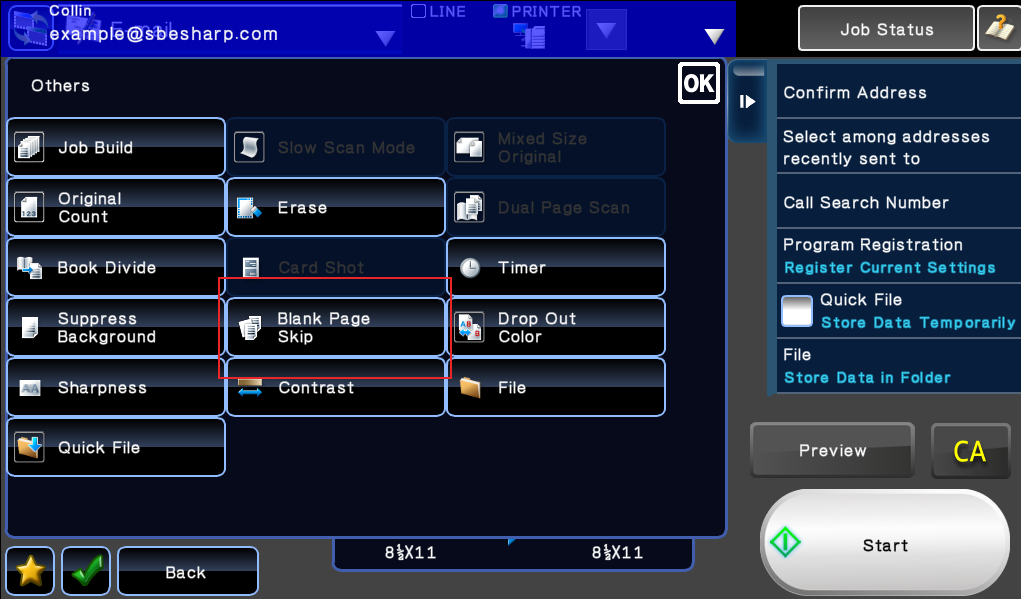
- Touch Blank Page Skip again, then touch Start
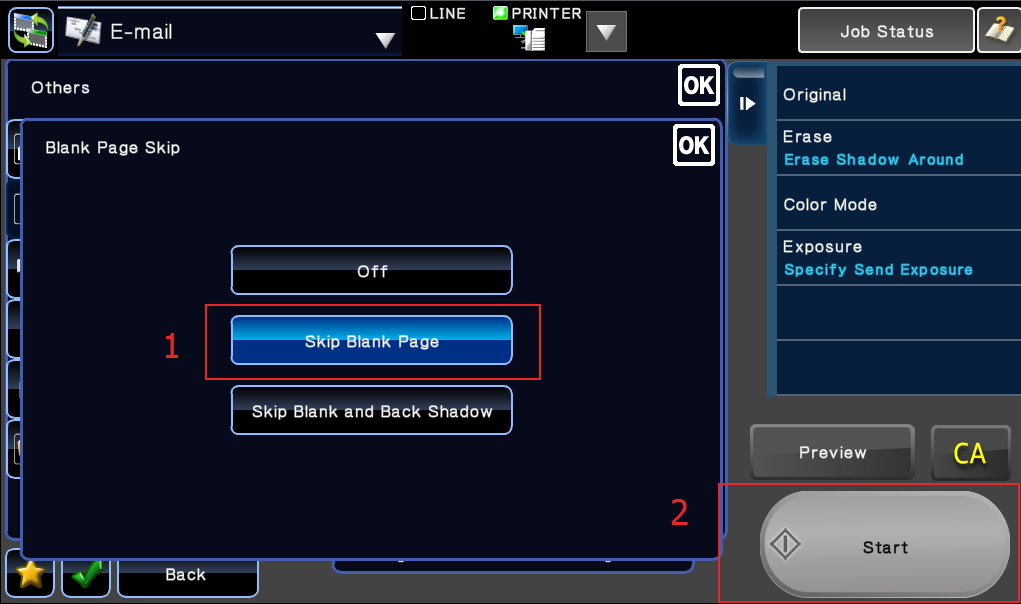
Call to Action
After following along with this procedure you should have a nice, clean PDF of only the pages with content in your pile of papers. It’s the little things that make your office more efficient and professional that pay off when exchanging correspondence with your customers or co-workers. Now that you know how to scan a 2 sided document(and remove the blank pages if you need to), make the right choice and purchase or lease a Sharp MFP from Skelton Business Equipment.
A few of our color models have a dual-head scanner than can scan both sides of your document in one pass without flipping the paper around in the document feeder. We like to call them the mega-scanners! Request information about one from our contact page.
If you are in Houston, TX searching for a reliable, top rated copy machine then look no further than Skelton Business Equipment.

You really have a nice knowledge about the printers and scanners. and thanks a lot it helps me a lot
Very helpful! I like the visuals.
Awesome! Saved me a lot of time and a lot of paper! Great tutorial.
Do you know if there is a way to “group” scan two-sided documents in a batch?
Good TIPS…Thanks