Here are some quick instructions for how to scan to a USB on a Sharp MFP. Follow along with video below, or with the step-by-step pictures beneath it.
*Note: there are two different styles of screen on the Sharp copiers. If your screen does not look like the one in the video, scroll down to find the instruction in red.
- Touch Document Filing on your home screen
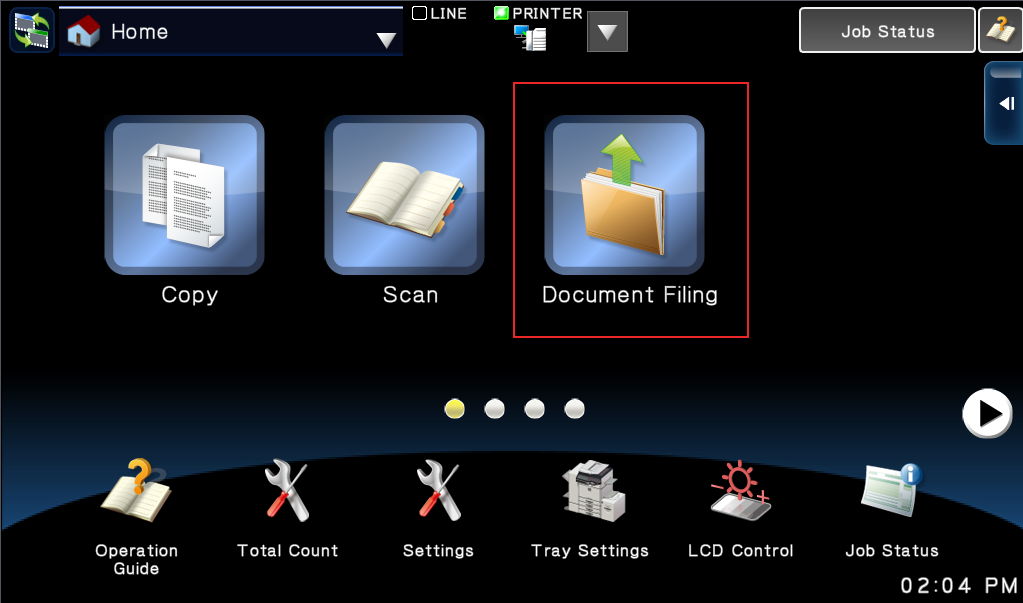
- Touch Scan To External Memory Device on the right menu
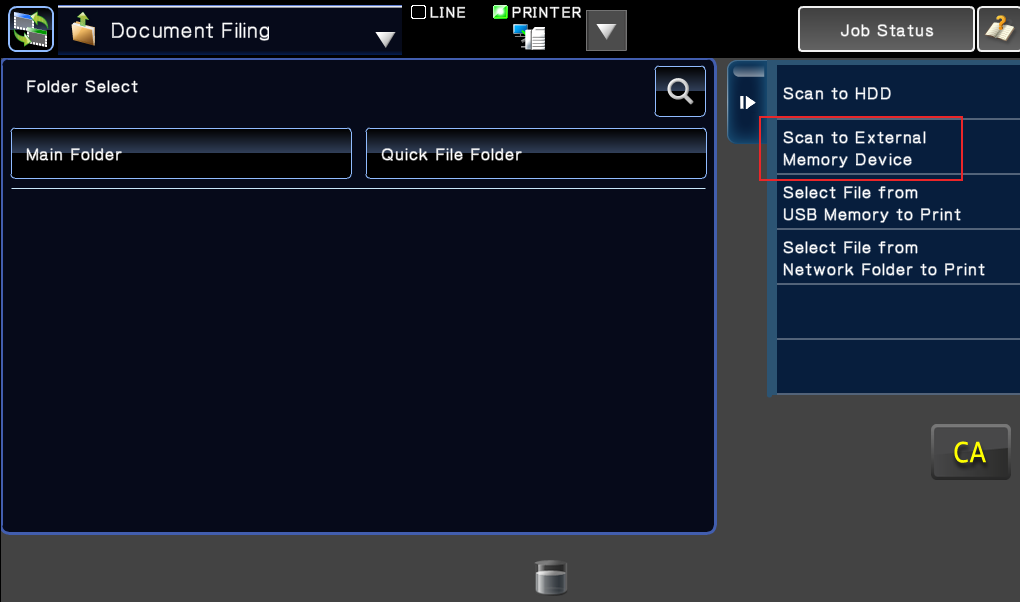
- Insert your USB drive into the machine
- Touch the empty box next to File Name to name your file
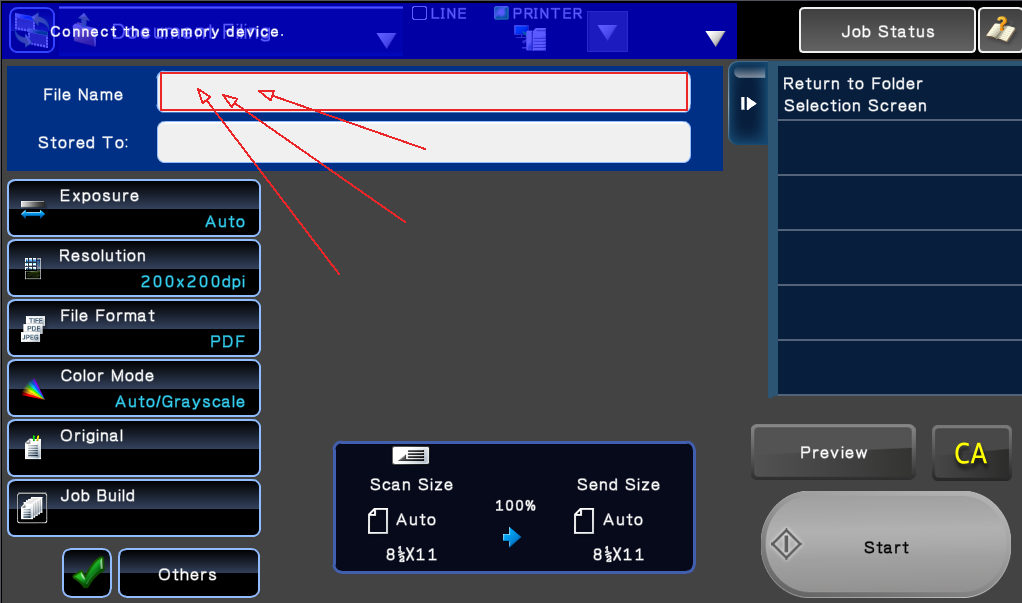
- Type in the file name of your choosing, then touch OK
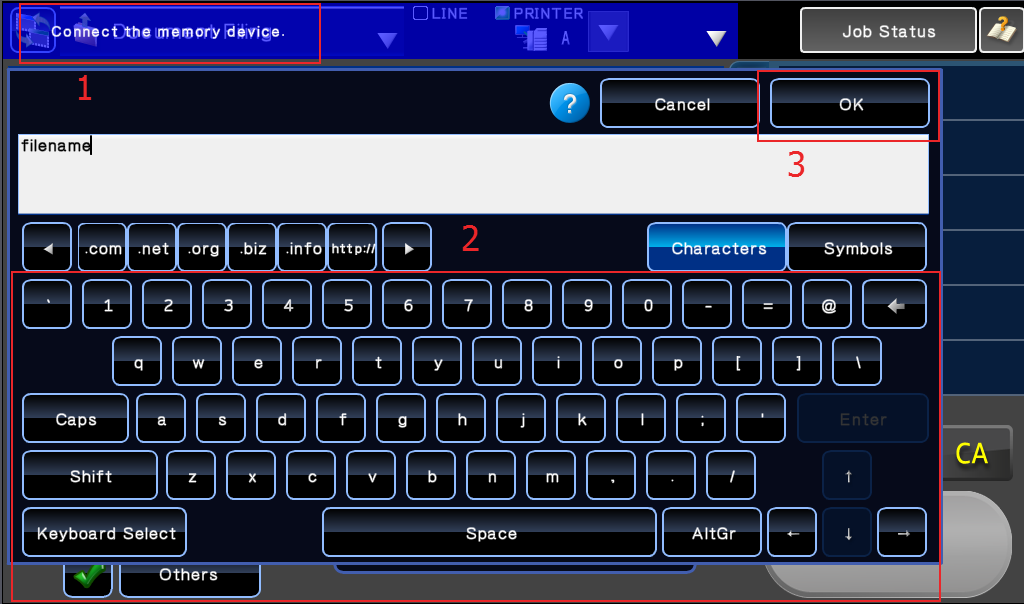
- Touch Start
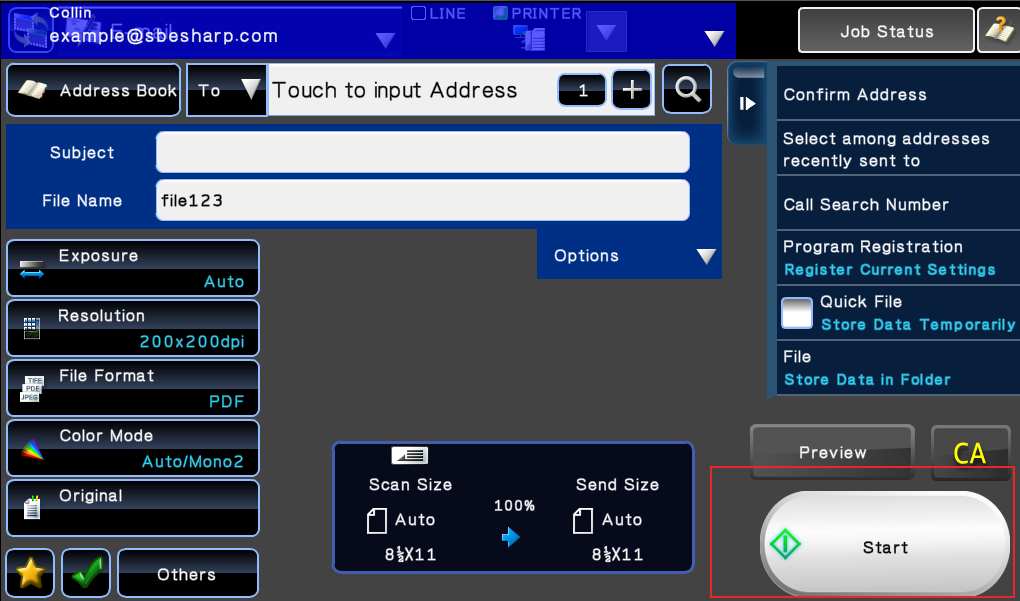
Older Style Screen Instructions:
- Touch Image Send
- Touch Condition Settings
- Touch Scan to Ext. Memory
- Pop your USB storage device in the slot on the front of the machine
- Name your file if you wish
- Touch Start
- Remove USB storage device
If you get turned around during this process, which should be impossible, just contact our office for a bit of help. Now that you know how to scan to a USB with your Sharp printer, take a look at our How To page for more tips and tricks for your Sharp scanners.
Skelton Business Equipment is a premier Sharp dealer in Houston, TX. We sell, lease, and rent high quality, reliable multi-functional printers to the entire greater Houston area. Call us at 281-351-5128 or request a quote from us for your future office equipment needs. We can provide shredders and other finishing equipment from MBM as well.
Experience our 4 hour service call turnaround time. If you aren’t happy with your current Sharp service provider in Houston, we can help! Contact us to schedule a service call today. We would love to be the cure to your copier related headaches that you shouldn’t have to deal with on a daily basis!

so i forgot to save to my usb but its saved on the shared folder on the printer. how can i get it to save on my usb…please advise
Please follow along with the instructions on the page.
No mention of file limit size or file allocation table type… Geez…
Because it doesn’t effect most people 😉
I’ll approve your comment for your backlink.
I keep getting this error message ” An error occurred while accessing the memory device” What could I do? Any suggestions?
Is it a USB stick or an external hard drive? The machines can only read sticks that are formatted to Fat 32. Also, some of the large capacity USBs dont work from time to time. Try a smaller capacity stick.
Great Blog!! I read your blog, you have shared here informative and entertaining information. Thanks for sharing this kind of information.
Will scanning to USB create a copy elsewhere or will the scanned document be private?
It only goes to the USB. It’s private.
When trying to scan a document to a flash drive,i did as the instructions say, but im getting a Sending error occurred. I have tried restarting the printer and keep getting the same error, tried just leaving it alone for a while, same error, advise please
While trying to scan to my usd an error message come up ( an error occurred while accessing the memory device.) please what can I do