Sharp Email Print Function Setup Instructions
After following along with these instructions your copier will print files attached to an email received by an email account you’ve created specifically for this purpose. This is handy for people who need to print remotely to a Sharp device from outside of the network the printer is on. It’s also convenient for users who do not have the proper print drivers installed.
*DISCLAIMERS*
- Keep the email address you create for this purpose a secret! Once configured your copier will print any attachment that this email account receives.
- Your Sharp printer requires the Post Script option in order to print PDFs via Email Print. Certain models can also print Word, Excel, PowerPoint and TIFF/JPEG files. If you are curious if your model has Post Script leave a comment below.
This is a 3 part process. Before you begin you will need your machine’s IP address. Here are instructions on how to print this information from your Sharp copier.
Part 1: Create your Email Account
- Create a Gmail Account – make sure you jot down the password, you’ll need it later
- From the Gmail Inbox, click the Settings Button, then click Settings from the drop-down menu
- Click Forwarding and POP/IMAP
- In the POP Download section click the Enable POP for all mail button
- Change the When messages are accessed with POP drop-down menu to Delete Gmail’s Copy
- Click Save Changes
- Now, while still logged into the Gmail account you’ve created, go to https://myaccount.google.com/lesssecureapps and change the slider to the ON position to allow less secure apps
Part 2: Configure the Sharp Printer with Gmail POP Settings to print Email Attachments
- Open the web page of the Sharp printer by typing the IP address from your configuration page into the address bar of a web browser
- Click the System Settings tab
- Click Printer Settings
- Click E-mail Print Settings on the left menu
- The settings are as follows:
- Email Print : Enabled
- POP3 Server: pop.gmail.com
- Port Number: 995
- POP Authentication: Unchecked
- Username: gmailaccount@gmail.com (the gmail account you created)
- Password: enter the password for the gmail account you created
- Check Interval: 1 minute
- Enable SSL: Checked
- Click Submit – after you click Submit you can execute the connection test to make sure it succeeds.
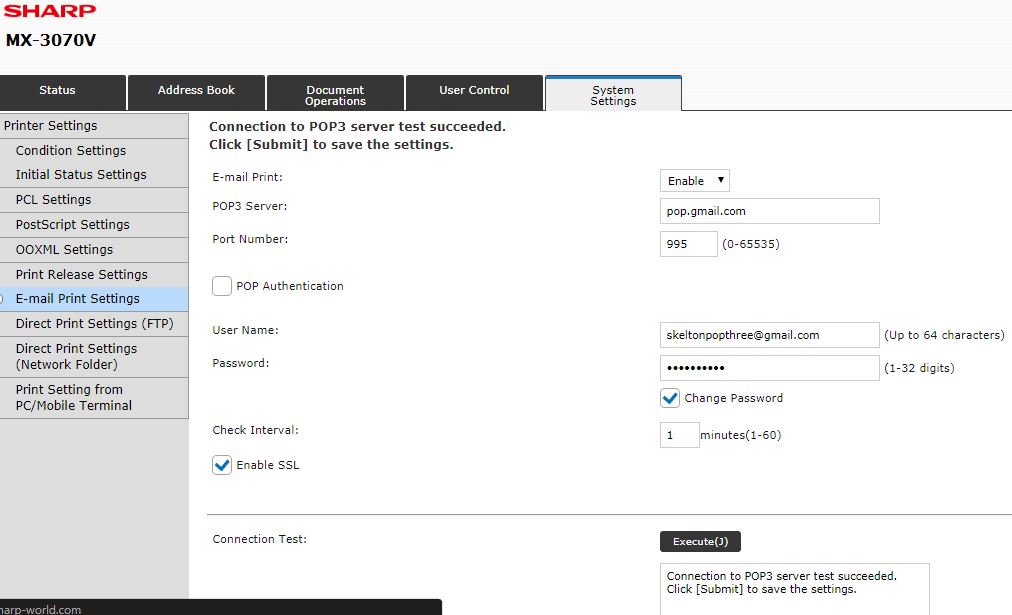
Part 3: Printing via Sharp Email Print
- Open a new email and address it to the gmail account you’ve created
- Attach the file you would like the machine to print
- If your email signature has an image in it this image will be printed in addition to the attachment unless you change the email from HTML to Plain Text – in Outlook this is under the Format Text tab
- Send the email
At this point after a 1 minute delay the Sharp printer should print the file attached to the email you sent to the gmail account you created. This concludes the setup instructions!
Skelton Business Equipment is the premier Sharp copier dealer in Houston, TX. We sell, lease, and service Sharp copiers across the entire Greater Houston area. Please contact us today for a free quote tailored to your office’s workflow.

Does our printers have the Post Script option so we can do this?
If you still have your MX-4140N then yes, Post Script is standard on that model. The instructions will look a little bit different since the model I used for these instructions is newer, but the steps are more or less the same.
Hi Colin I a am having problems with setting up user authentication on a Sharp 2640
I cant figure out how activate scanning in user mode. If I log in as administrator it gives me full privileges but as user some buttons are blanked out such as scan to usb.
If I try to scan it says consult administrator.
everything seems to be enabled under user control.
Thanks
mATT
Matt,
It sounds like your users are set to a Guest Authority Group or one with limited functions. You need to setup an Authority Group that has access to those functions. The Authority Group setting is on the left menu once you expand the User Control menu on the MX-2640N.
Hi is a good post and is working for but i have a question, if the email dont’t have attached file but i want print the body email is possible this??, thank you.
I believe if the email is formatted as HTML is should print the message and the attachment. If not it will only print attachments.
Would it be possible to change any setting doing this? Or preset printing preferences for the email?
For example:
Color or BW print
page size
2 sided printing
or even the document hold function
The prints coming through from this process will use the default settings in the printer defaults of the web interface. I believe you can default to B&W, a certain size, 2-sided, but I do not think you can set it to use document hold.
I have a mx-3070n and it gives me the following error when I try to print the email attachment. “Mail server. (POP3) account name or authent. password is invalid. Consult your network admin.” I have check the password and account name they are correct. What else can be wrong?
Hi
I setup my MX-5111N for email printing and the email are coming trough but it do not want to print pdf attached. It does print the photo if is attached but not PDF
Any idea how to fix it ?
Thank you
Hi,
I did all step to print my emails but something is not working.
If the email contain pictures, just the pictures are printing with the text including in the email.
If the email is just text, no print.
any idea?
Change the type format from plain text to HTML or rich text.
Hi,
I think that I explained wrong:
If I send an email with any picture on the email, it does but
when the email is just text, it doesn’t.
thanks.
thanks for you respond.
the issue is this:
if the EMAIL is only text it does not print it but if the EMAIL is a image, it does.
thanks again.
Hi.
the change must be in Gmail or any setting in the MX 3050?
when I send a image in the email, it print the image but when I send an email with just text, it does not.
thanks.
MX-3050 still does not print the email text but if I put a picture instead of text, it does.
any idea?
understood,
thanks.
MX 3050 model has Post Script?
Post Script is an option for that model. It would have had to have been added.
Does the MX4110 have the Post Script option? I have set everything up and executed the connection test which checked out fine. However, nothing is printing. No text nor the attachment. Is it possible there is a network setting issue?
I believe the MX-4110N came standard with PS because it isn’t listed as an option.
A couple of questions:
Does the machine rev up like it’s going to print, but nothing comes out?
Does the printer require codes to make copies or scan at the panel?
If the printer revs up but it doesnt require a code to make copies/scan then Post Script is likely the issue.
If the printer doesn’t rev up at all I would double check your settings in gmail, especially the pop settings.
Thanks for the quick reply! No, the printer itself never acts as if it’s receiving anything, and it does not require any sort of code to print. The pop settings seem correct, same as offered gmail and on your video.
Hi, thanks for the detailed instructions. Does this work on a sharp MX-3570V ? I don’t see the option for “Email print settings” under “Print settings”. Thanks!
Google updated security settings and this process no longer works for me. My printer software needs a way to login via 0auth2 or using the gmail web interface.