Often times our customers print on heavier paper types for presentations, marketing pieces, etc. We’ve put these instructions together to help guide you through the process of printing on heavy paper, card-stock, and generally any thicker stocks that you want to run through your Sharp copier/printer/scanner.
- Open the document you wish to print and click File > Print
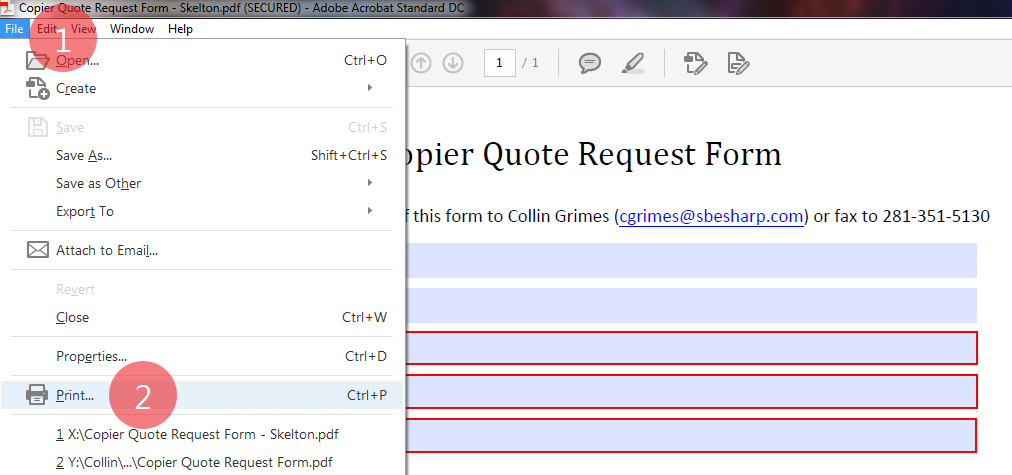
- Make sure the correct printer is selected, then click Properties
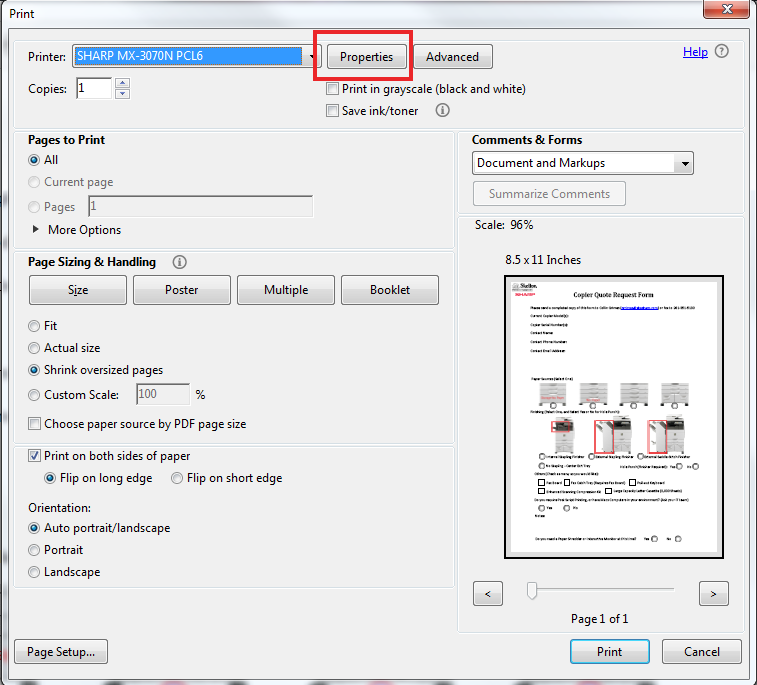
- Click the Paper Source tab, then choose the type of paper you’ll be printing on, then click OK, then click Print. *NOTE: use the note on the right side of the window to help you decide which Heavy Paper option to choose.
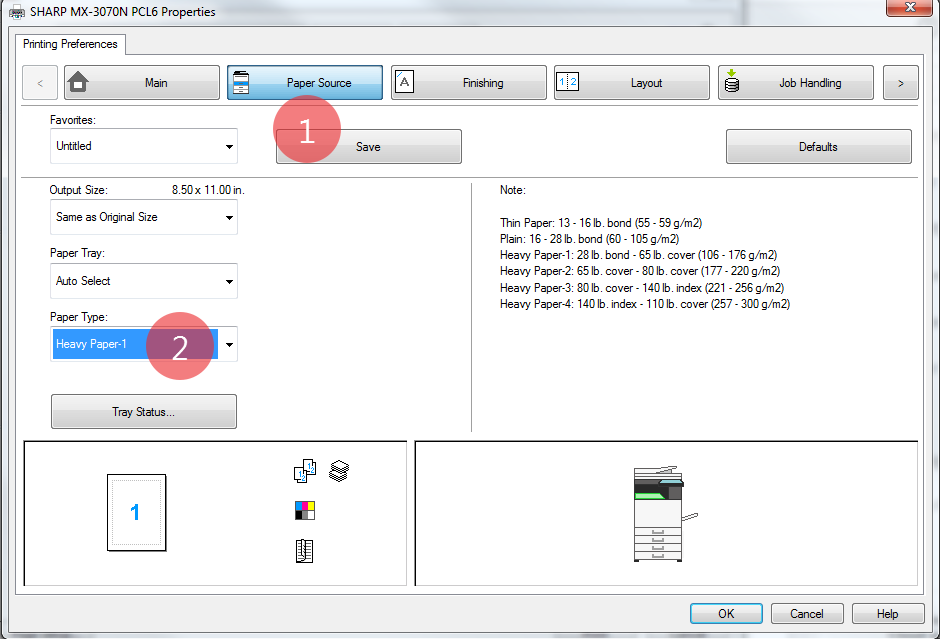
- Walk to the Sharp printer and load your paper like the picture below.

- You’ll see a message that says “Load 8 1/2 x 11 paper. (Type: Heavy Paper 1), touch OK to dismiss this message.
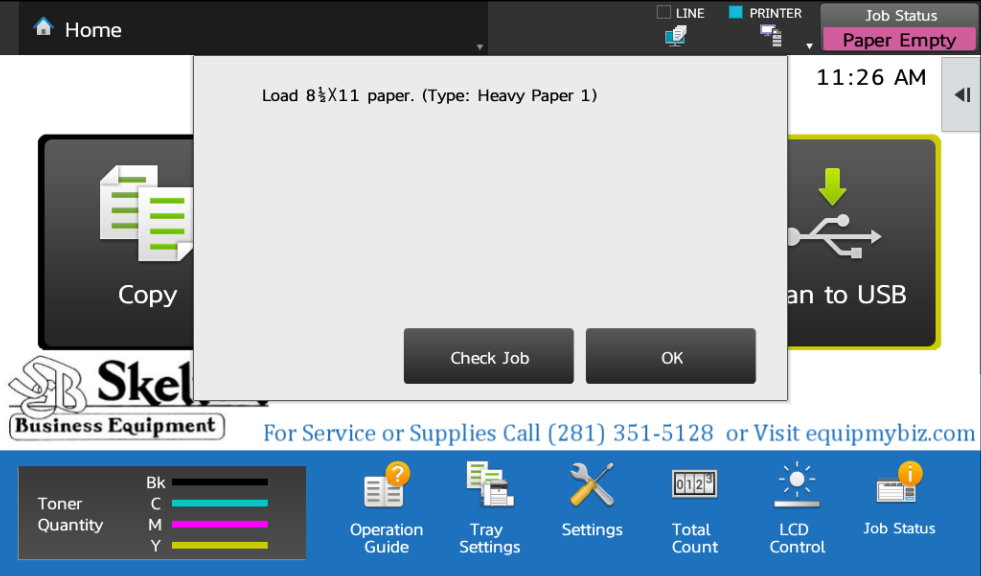
- Touch Tray Settings
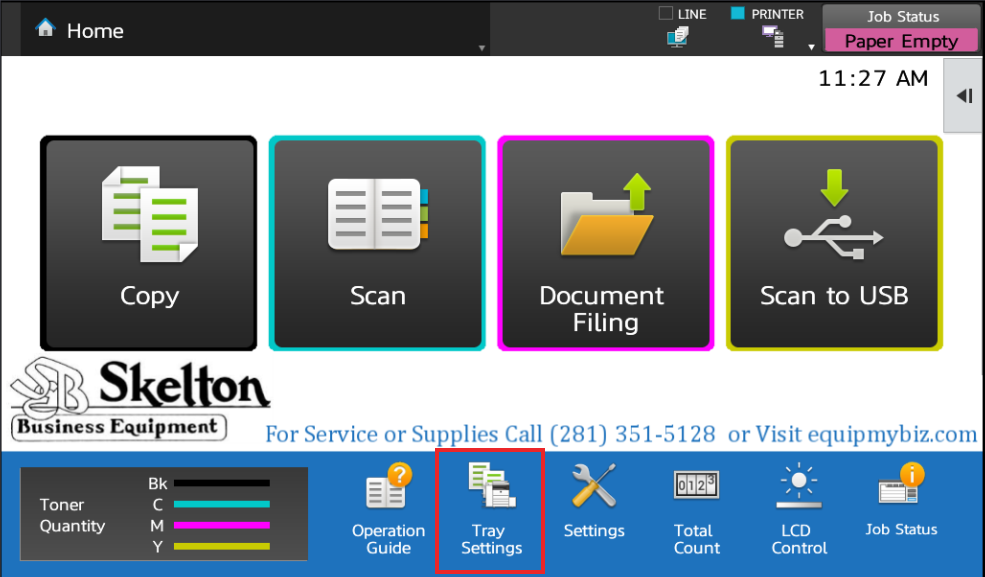
- Touch the type button under Bypass Tray
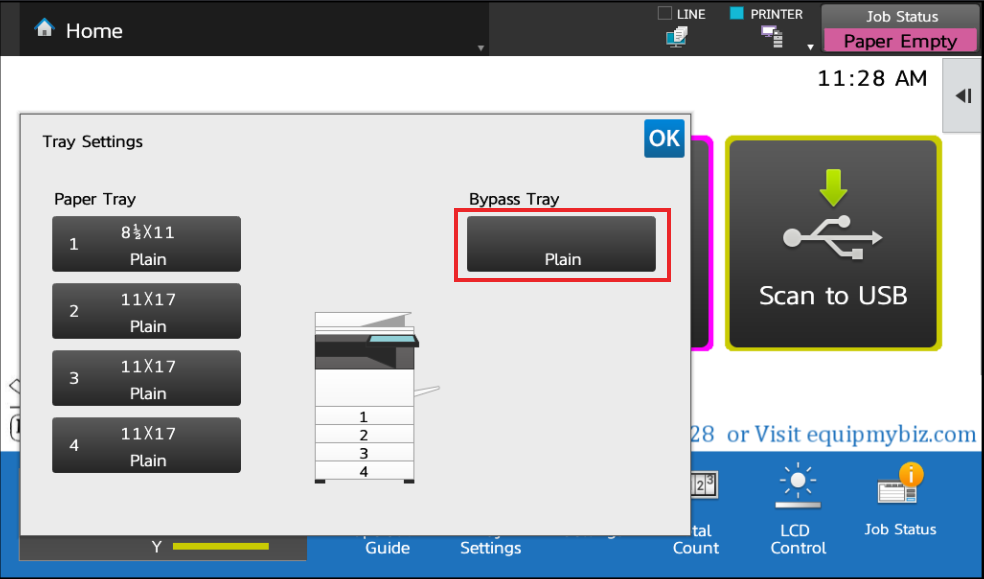
- Choose the same type of paper here that you chose in the Sharp print driver, then touch the upper OK button. *NOTE: this window will automatically launch when paper is added to the bypass tray on newer Sharp models
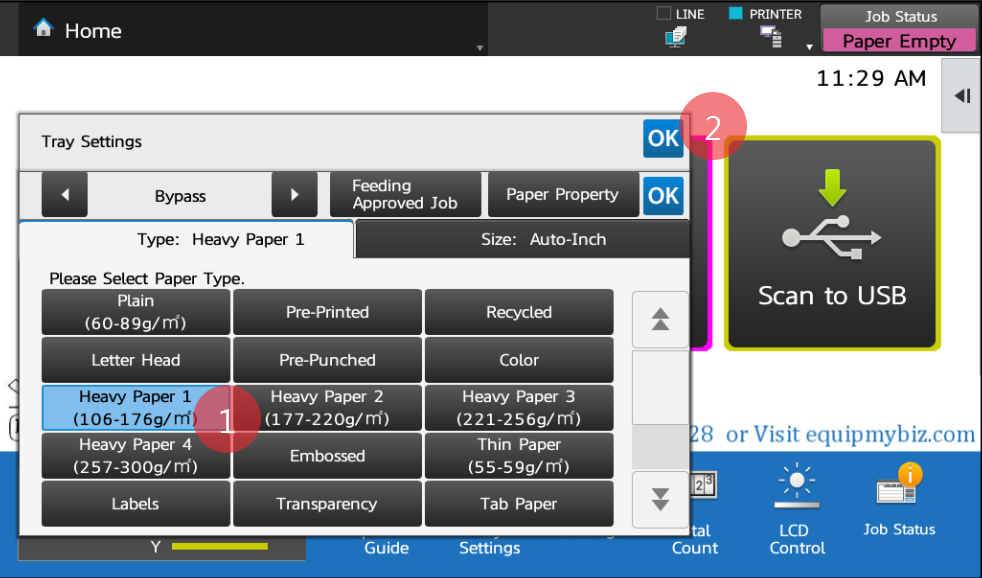
At this point the paper should be pulled into the machine, and your document will print on the desired paper type. This procedure can be used for pre-printed paper, recycled paper, letterhead, pre-punched, color paper, embossed paper, transparencies, and more. If you have any questions feel free to leave a comment below.

nice post.
I have a Canon printer connected to printer server on D-link 624s, set up the printer using TCP/IP port. When I start printing, printer dialog appears telling me Canon Printer is not responding error but it still prints normally without any problem. Your post here sounds helpful and I will try them soon to see whether the problem has been solved.
Selecting the correct paper or specialty media reduces printing problems. by bypass tray for printing on plain paper, envelopes, label sheets, tab paper, and other special media Up to 100 sheets of paper can be loaded for continuous printing, just like operation using other trays. thanks for great tips to resolve this issues.
This is the appropriate blog for anybody who desires to search out about this topic. Thanks for sharing these ideas.
We understand how frustrating it can be to encounter such an error in the middle of a critical printing session and thus we offer complete support solutions to fix all errors in your printer. Our experts at printerSupport excel in providing affordable printer repair service to resolve all the errors which trouble your printing job.you can visit :
thanks for sharing such an useful info regarding printing it was very helpful keep posting these helpful posts
Thanks for sharing such as important information between us
nice post.
thank for sharing your knowledge to us.
Thanks for a great post, I am off to read some more here.
Are you using the HP printer for a long time? But, you do not receive the excellent printout as you expect. Then, you do not think on this matter how to recover from technical difficulties. The help of HP support gives the right way to churn out the best outcome by removing its flaws. It is the general tendency of human-being to follow the best troubleshooting tricks to stay away from difficulties. Hence, you do not move here and there and stop your discovery on a third party professional team. The association of HP printer support executive helps you a lot to recover from difficulty. They are friendly and provide you instant help.
Frequently asked questions of Printer: How do I troubleshoot my HP printer?
Visit our webpage:
https://www.customerservicehelpnumber.com/hp-printer-support
Thank You.
Thanks for the information. Hope devotes will be careful after reading this post.
Thank you for the tips about printing on heavy paper, especially about how to choose the right paper option. I would like to bring some heavy signs for a community service project I am planning. I would like to find a print shop that has the right equipment to print them and will get it done in a timely manner.
Hello Dear,
Ah, you write a nice content about Printers. I am really glad to read this content but “Tray Settings” i didn’t get this line can you please explain it ?
Thank you
Thanks for Sharing with us.If you are HP print and scan doctor Windows 10 and Mac without any interruptions is a simple tool that connects, scans, finds, and fixes a connection problem, ink issue, etc. The program only functions with Microsoft .Make sure you follow the instructions carefully to avoid errors.
Thank you for the tips about printing on heavy paper cardstock, especially about how to choose the right paper option. These printing tips can help beginners a lot. Keep it up.
Thank you for giving such great information on printing; it was really beneficial. Please continue to provide such important information.
Great post! you explore this topic in a very effective way I want to appreciate your work, thank you for sharing such useful information!!
Very informational & helpful blog about printing on sharp printer.But How can Cardstock fast printing on my slow HP inkjet printer?Please guide me.
This blog is very effective and valuable. I am very glad to read your blog. I hope you will soon share your next post about this discussion. Thanks for sharing and keep sharing
Thanks for sharing step by step guide, Do you print through 13×19 sublimation printer
Some people like to print on heavyweight paper to make it feel like a solid published book. If you’re new to printing, you can find out how to print on heavyweight paper (or how to print on cardstock) in your printers user manual. I write my books on Microsoft Word and I use the publishing options in Word to print on heavyweight paper. I have to set the page size to 8.5 x 11 and the page orientation to portrait (not landscape).
Most people only think about printing on regular paper, but what if you need to print on something a little thicker? Whether it’s for a special project or just because you want your documents to stand out, learning how to print on thick paper is a handy skill to have
Sharp printers are known for their quality, but you may not know that they can also handle heavy paper, card stock, and letterhead. This very helpful blog explains how to print on these materials, as well as some tips for getting the best results. With this information, you can print professional-looking materials from your Sharp printer at home.
Nice blog about printer and prints thanks for sharing teerstoday.
Nice information BTW. Can I Sublimate on Cardstock using this printer?
This is very helpful! Thank you for sharing this step-by-step. I appreciate that you even included a video. Keep up the great content!
A very excellent blog post.Thank you so much for such a well-written article.
Thank you so much for sharing this informative article. However I am thinking that Can I Sublimate on Cardstock using this printer?
You’re welcome – no, we do not offer any equipment that performs dye sumblimation.
I’m satisfied that you just shared this helpful information with us.
Thank you for your post. I have read through several similar topics! However, your article gave me a very special impression, unlike other articles. I hope you continue to have valuable articles like this or more to share with everyone!.
This is very helpful! Thank you for sharing this step-by-step. I appreciate that you even included a video. Keep up the great content!
Handy instructions for smoothly printing on heavy paper types with your Sharp copier/printer/scanner. Great for professional presentations and marketing materials!