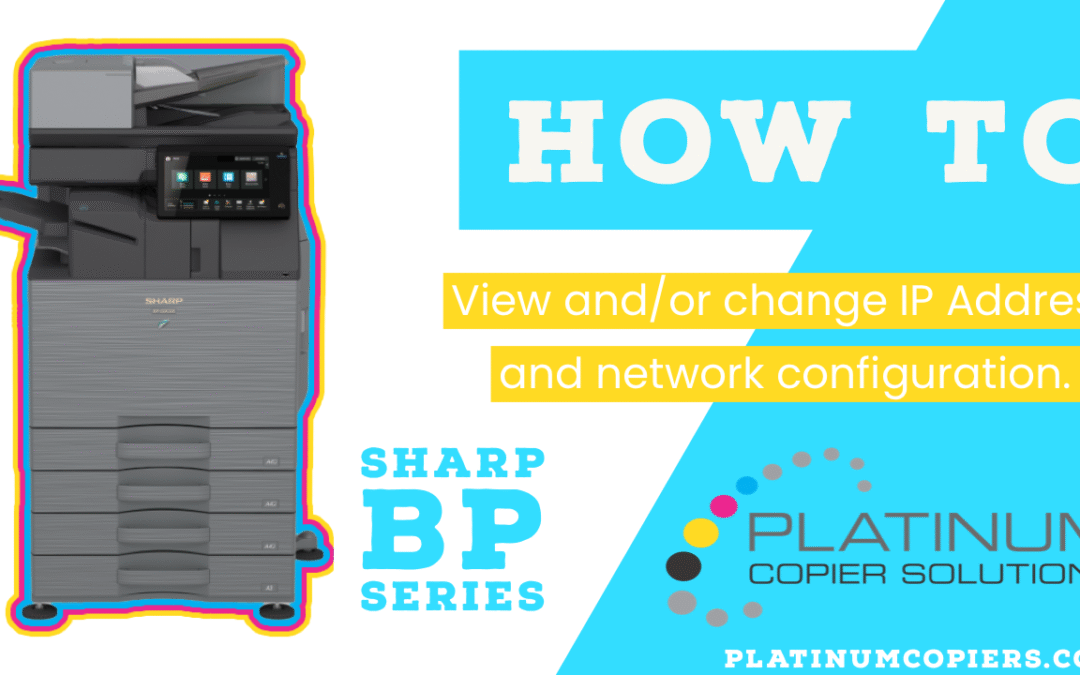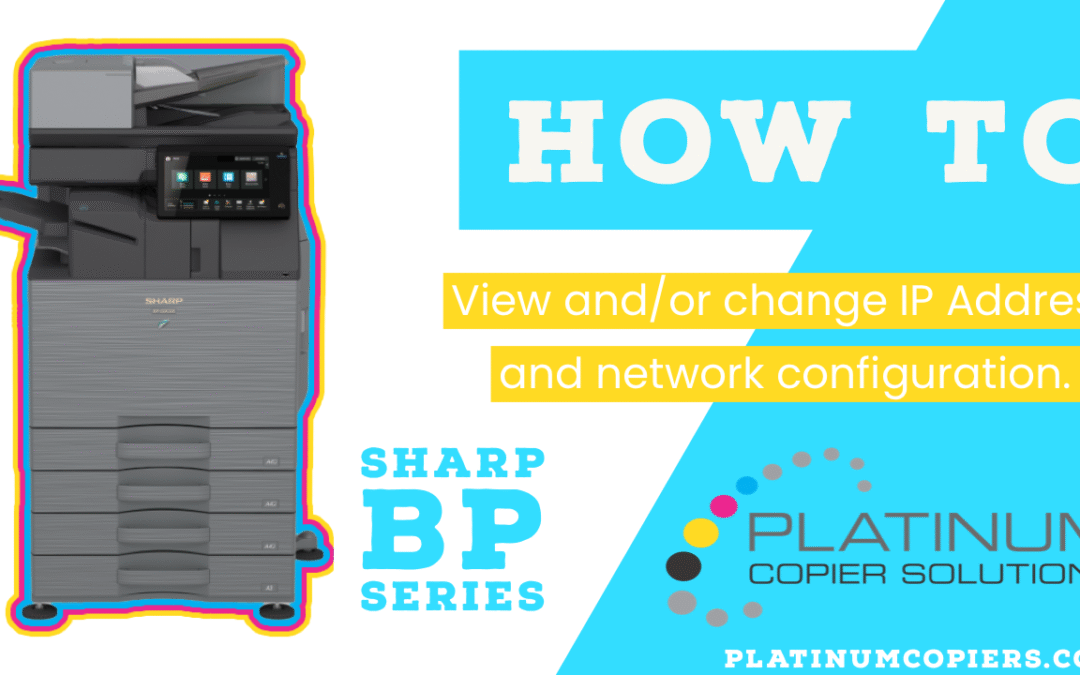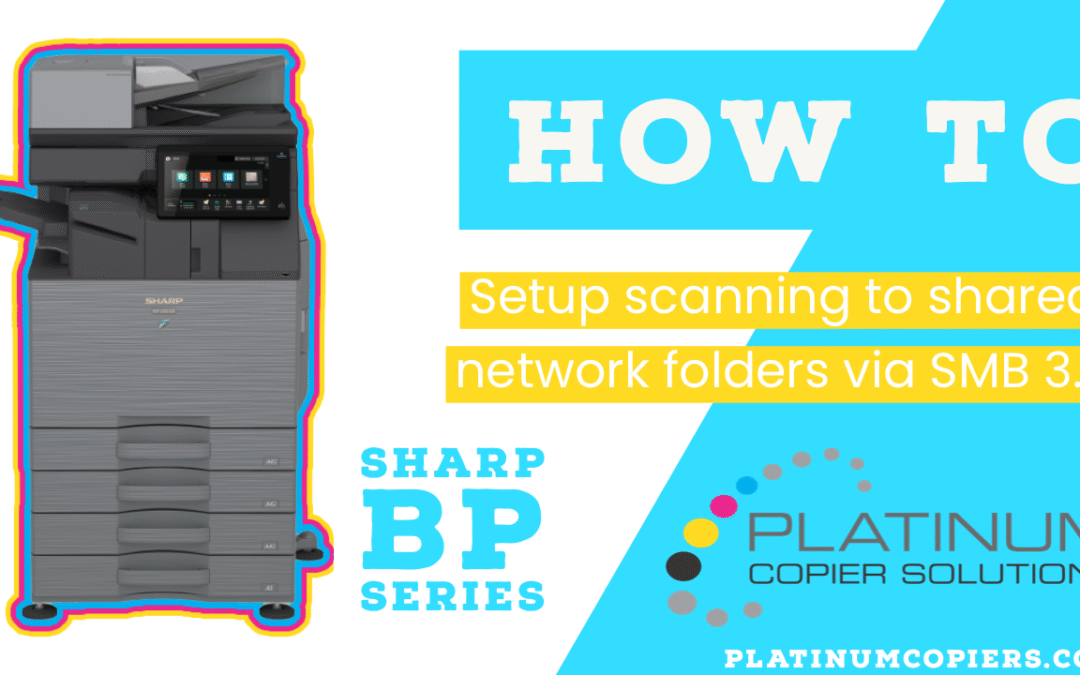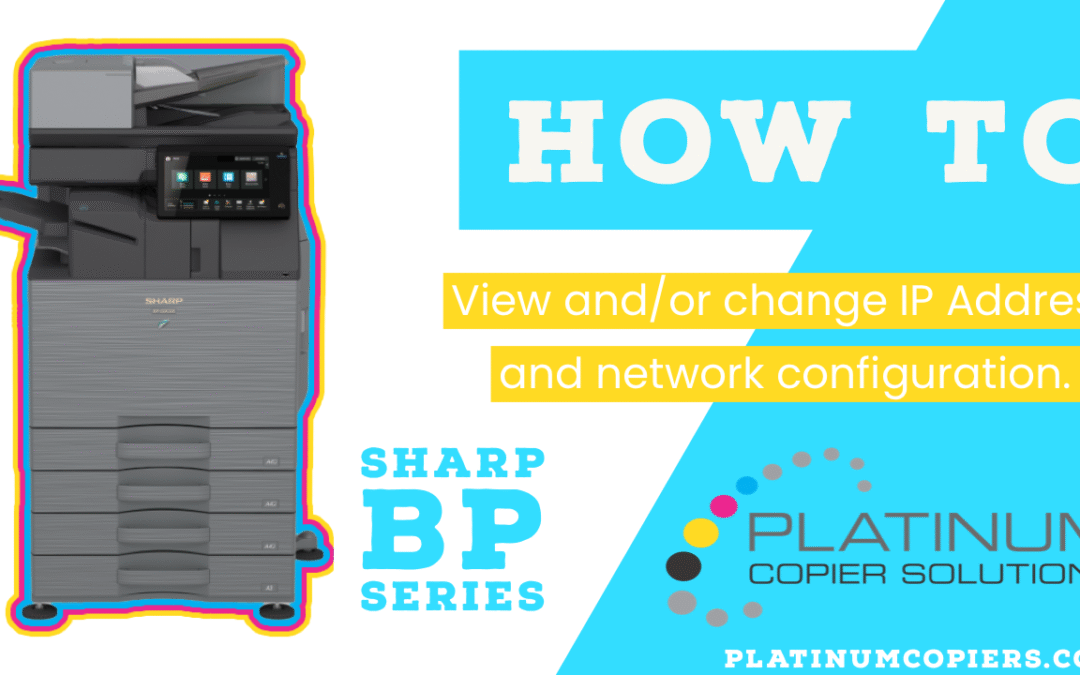
by admin | May 6, 2022 | howto, sharp, troubleshoot
Here are step-by-step instructions on how to view and/or change the IP address and network settings in your Sharp BP series multifunction copier. To View the Network Settings: Touch Settings on your home screen Touch the Status tab at the top-left corner Touch Network...
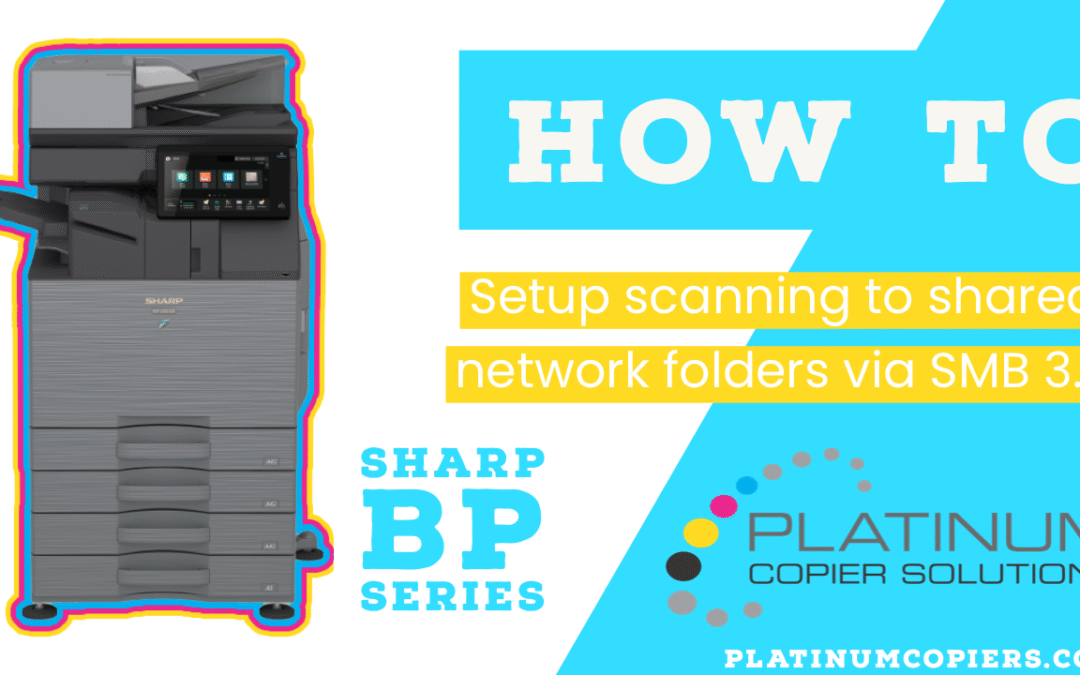
by admin | May 6, 2022 | howto, sharp
Sharp’s new BP series comes out of the box ready to scan to shared network folders via SMB 3.0. Here are step-by-step instructions on how to set up your scanning destinations. Create or choose a shared network folder you want to scan to, and copy the folder...

by admin | Feb 7, 2022 | howto, sharp, sharp printer
Sharp continues to enhance workflow features on our best-selling models to ensure best user experience As part of our ongoing efforts to provide dealers with the latest MFP technology, we are excited to announce two new features available for Sharp Advanced and...
by admin | Nov 11, 2021 | howto, sharp
Press the left button on the button wheel Press the down button on the button wheel 4 times to find 5. Prt Info Touch the middle OK button Touch the down button on the button wheel once to find 2. Info Page Touch the middle OK...
by admin | Nov 9, 2021 | howto, sharp
Open the device web GUI by typing the IP address into a web browser On the left menu, click Apps Click Scan Center-Network Folders Click Configure In the new tab, click Create Network Folder Enter Display Name as the user or department name, the domain, and the shared...
by admin | May 12, 2021 | howto, sharp
SNMP will tell Mac / Apple computers that the printer is offline due to low paper, or low toner, jammed paper, etc. Even if toner is low, the machine should be able to print, so we can disable the SNMP and the printer should go from offline to online and resume...