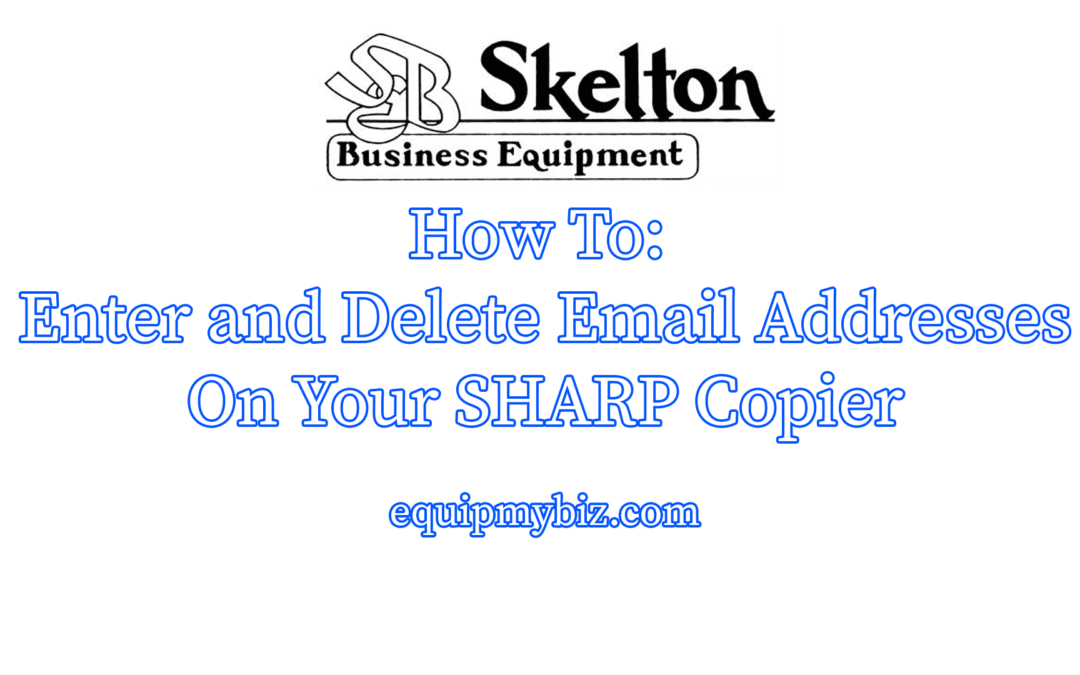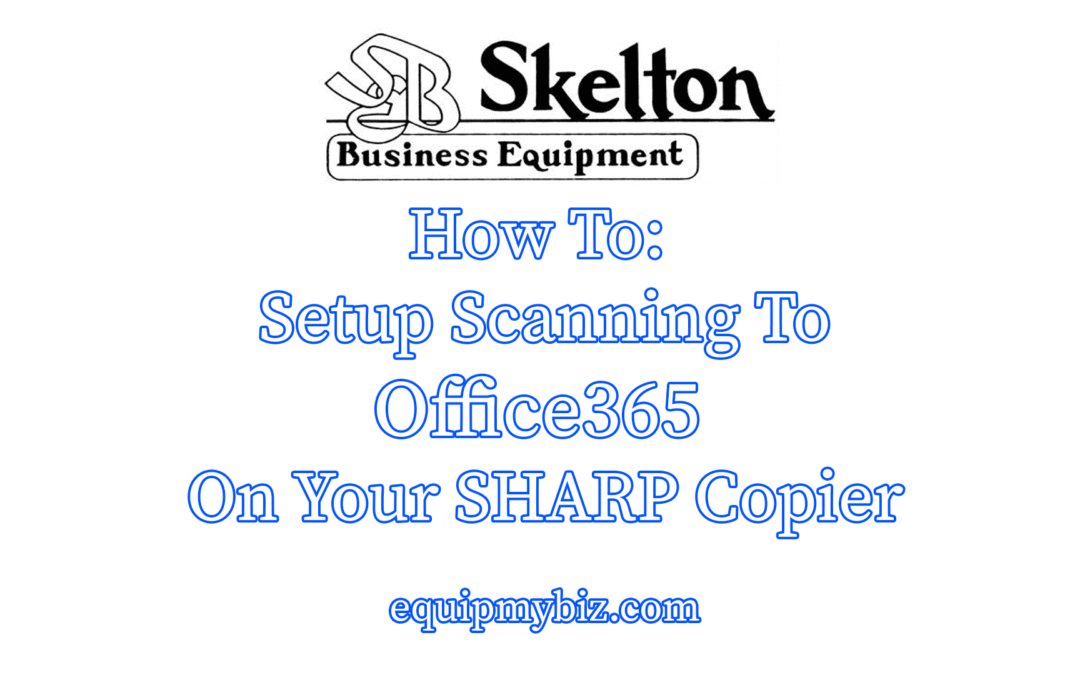by admin | Apr 29, 2021 | sharp
Compact PDF, also known as compressed PDF, is a feature in the advanced series Sharp copiers (and is an available added-cost option in the essential series) that reduces the file size of scanned documents to 1/6th the size with virtually no quality loss. If...
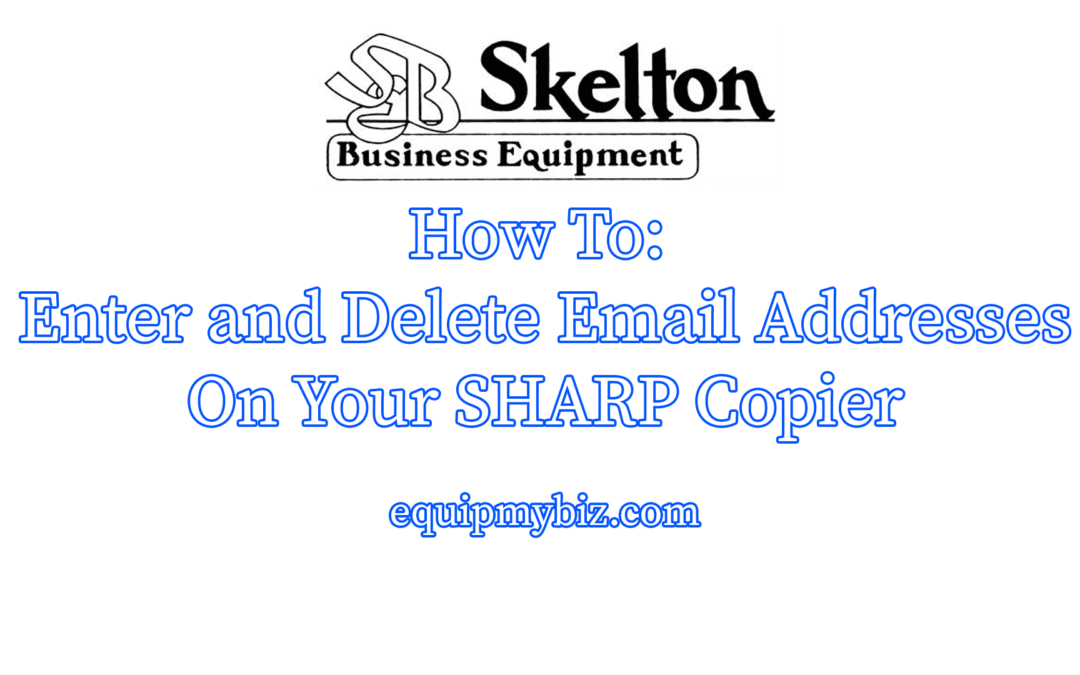
by admin | Apr 29, 2021 | address book, howto, sharp, sharp scanner
Here’s some quick instructions for adding and removing email address from the Sharp copier’s 10.1 inch touch screen display, as well as from the web GUI of the Sharp. If your copier’s screen doesn’t look like the one in the video, it’s...
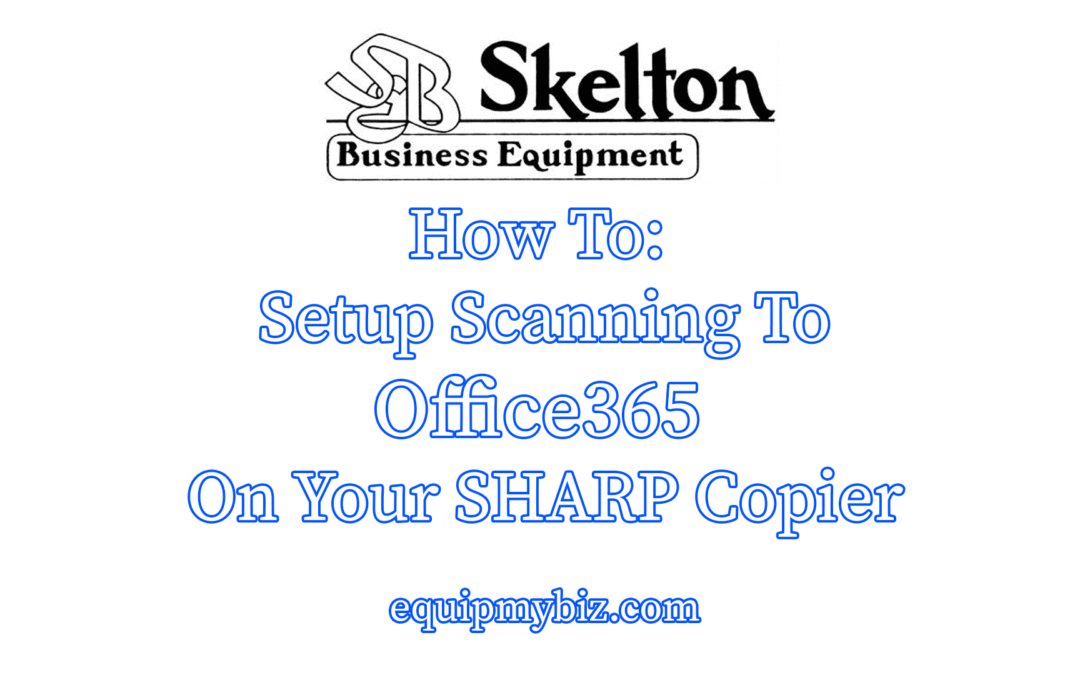
by admin | Apr 29, 2021 | howto, scan, scanning
Here’s a quick video showing you how to setup scanning to email using Office365 SMTP settings on your Sharp copier/printer/scanner. If your copier doesn’t have the SSL feature, it’s time to UPGRADE! Reach out to Skelton for a free quote! ...
by admin | Apr 9, 2021 | sharp
Just like leasing a car or a phone, it’s possible, and sometimes more beneficial, to lease office equipment. If your organization is thinking of upgrading an old copier or multifunction printer (MFP), have you considered leasing? While there are benefits of purchasing...
by admin | Mar 29, 2021 | recycling
Toner Recycling Program: Stop, Drop, Recycle As part of our commitment to helping preserve the environment, Sharp offers our customers toner recycling for all Sharp consumables that results in zero waste to landfill, including: cartridges, bottles, toner collection...