Sharp Confidential Printing
If you need to print something confidentially to pick up later, or have a password protected print job on you Sharp printer, here are some simple instructions on how to do this task. Sharp confidential printing is pretty straightforward and simple. Once you do it a few times it will become second nature.
It’s a 2 step process. First, in your print driver. Then at the Sharp’s touch screen panel.
- When printing, click the Properties or Preferences button to open the print driver properties. Move to the Job Handling tab and check off the Retention button and enter a password. If you just want the machine to hold the job you can skip the password. Send the job.
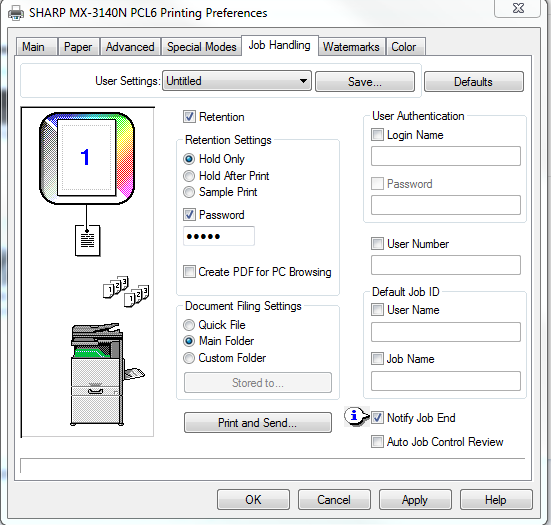
- Go to the Sharp touch screen and touch either Document Filing or HDD File Retrieve. Your screen may differ from the picture below but it will be similar.
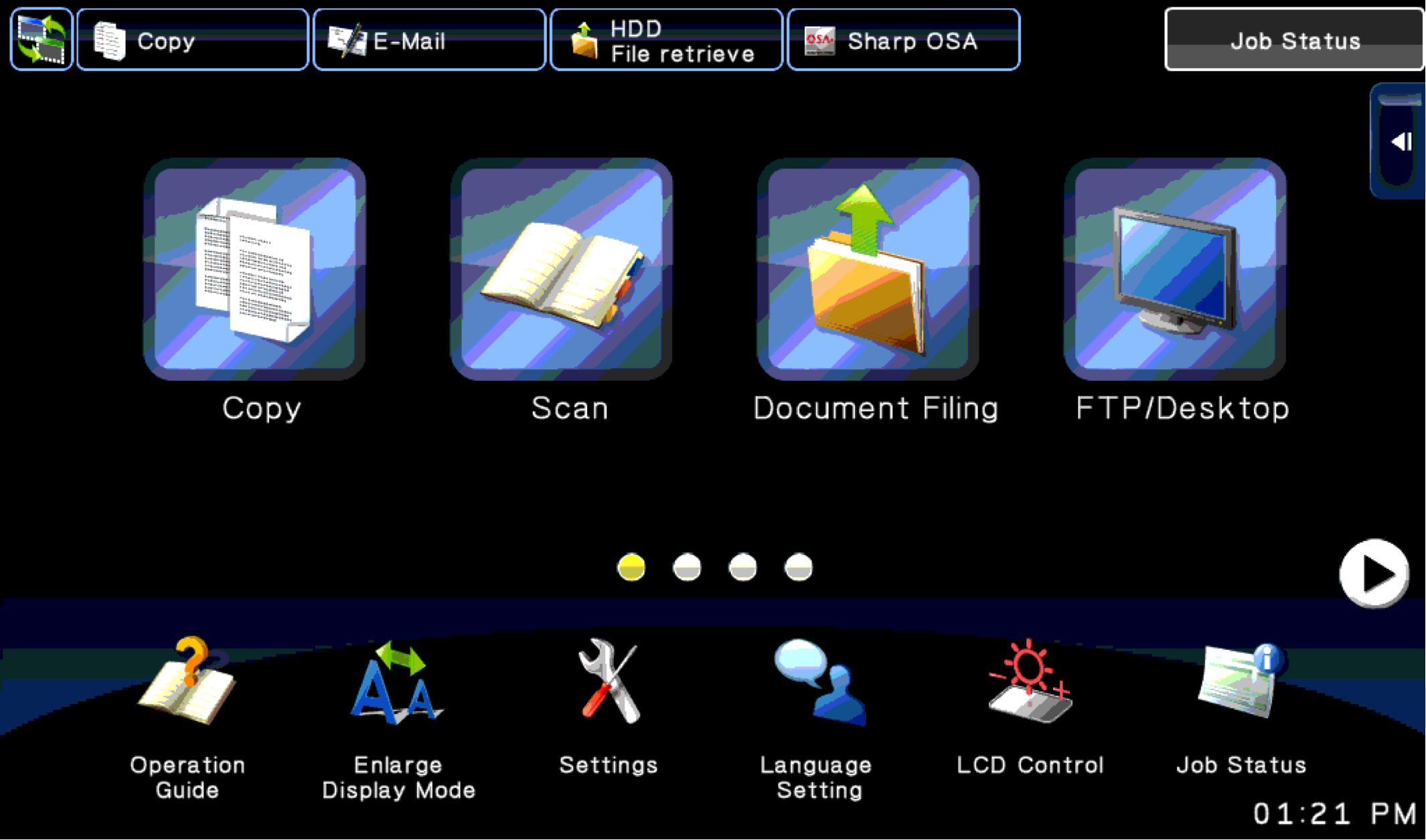
- Choose the folder you sent the job to, normally the Main or Quick folder.
- Check the job you want to print out, before touching Print Now designate whether you want the machine to continue storing the job or not with the Print and Delete option on the right.
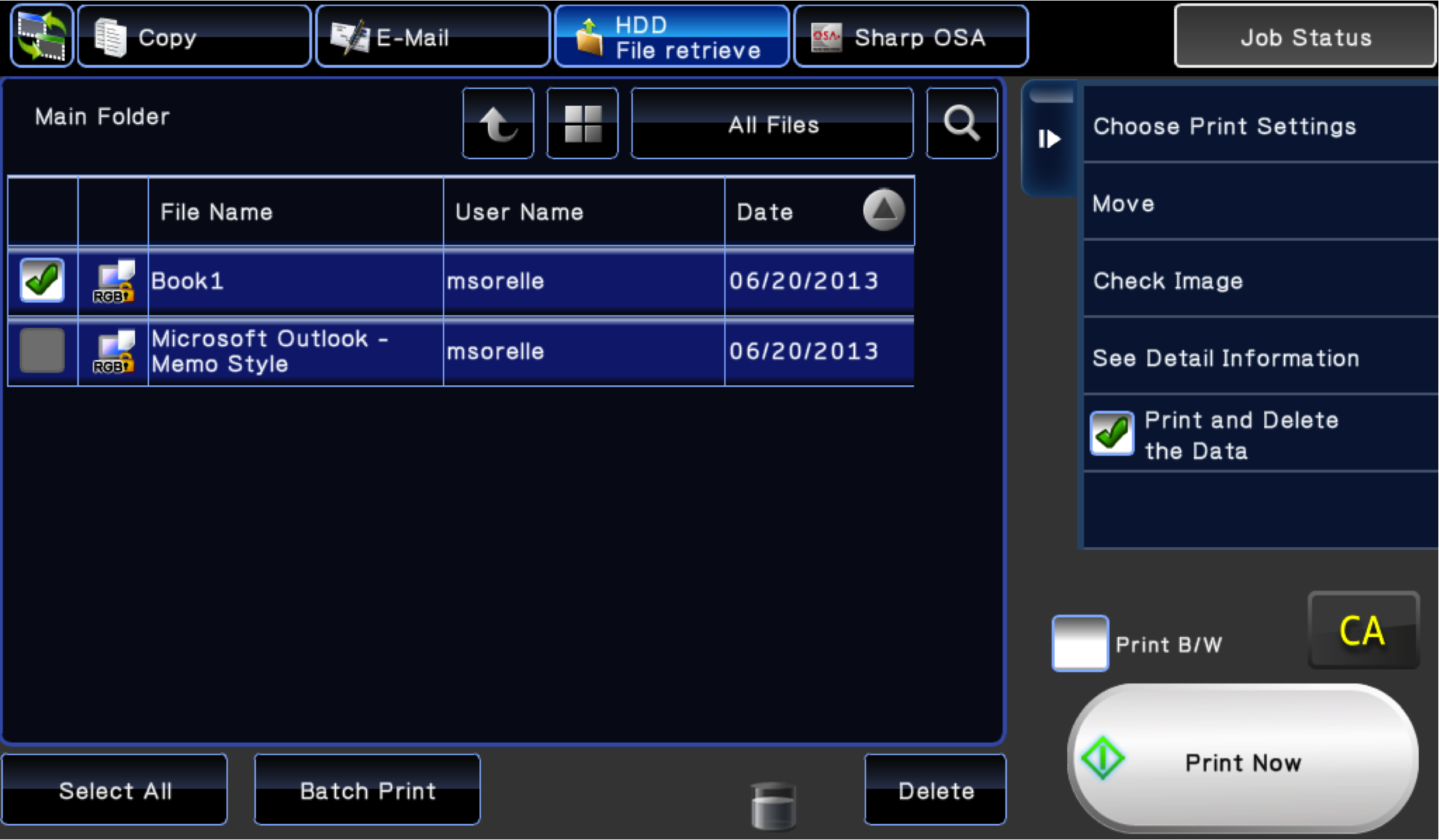
That’s all there is to it. If you have any other questions about operating your Sharp printer feel free to visit the How To Library on our site. There are instructions for accomplishing nearly any task with your Sharp MFP.
When you’re in the market for a new or used photocopier in Houston, feel free to request a quote on our site, or call us for a quick conversation so we can recommend one of our Sharp products to you. We offer free delivery, installation, printing/scanning setup, and countless other freebies that make our value the best in Houston. Our service turnaround time is second to none. Contact us today!
