Sharp Print Driver Download
Click the download button under the model number type of your copier, then follow along with the video or the step-by-step instructions for Sharp print driver installation.
BP-51/71
BP-50/70
MX-XXX1 | MX-MXXX1
MX-XXX0 | MX-MXXX0
Download & Install – Windows
Download & Install – Mac
Step By Step Instructions:
Download and Install Sharp Print Drivers – Windows 10, Windows 11
- Open this link —> https://global.sharp/restricted/products/copier/downloads/select_us_driver.html?region=1 and follow the instructions below
- Select North America, All, enter your model name (from the model plate on the front of your Sharp device), select US English, then click Next.
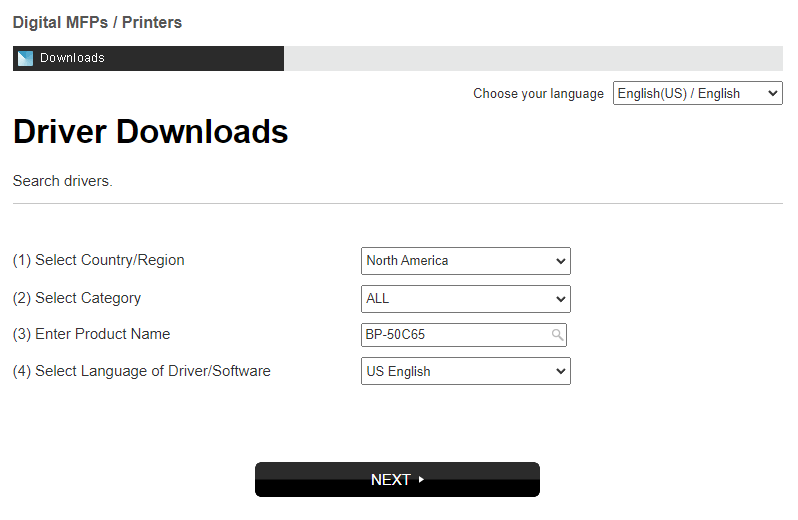
- Choose your operating system
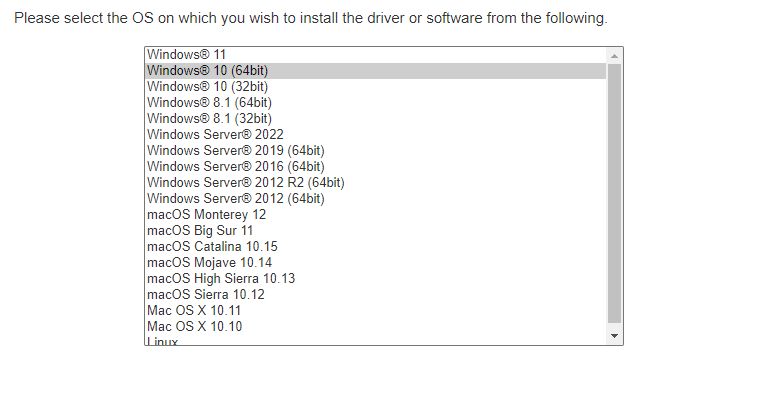
- Choose the most recent WHQL certified driver.
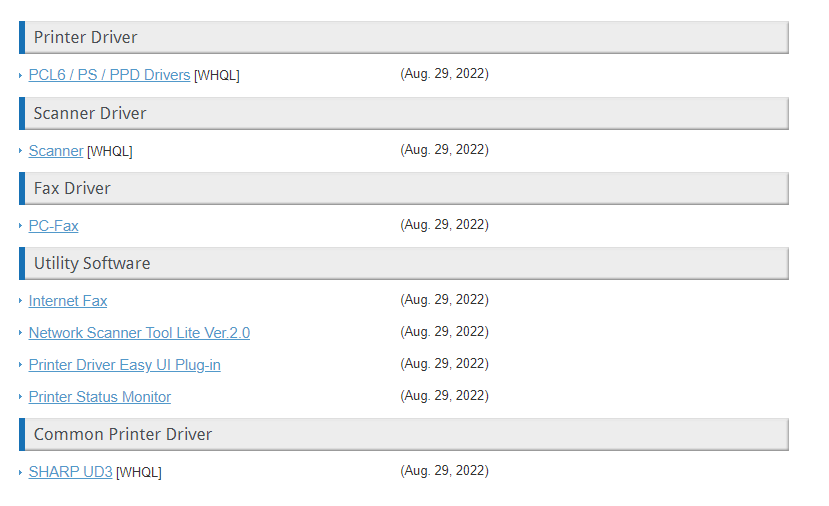
- Scroll down and click the Download button.
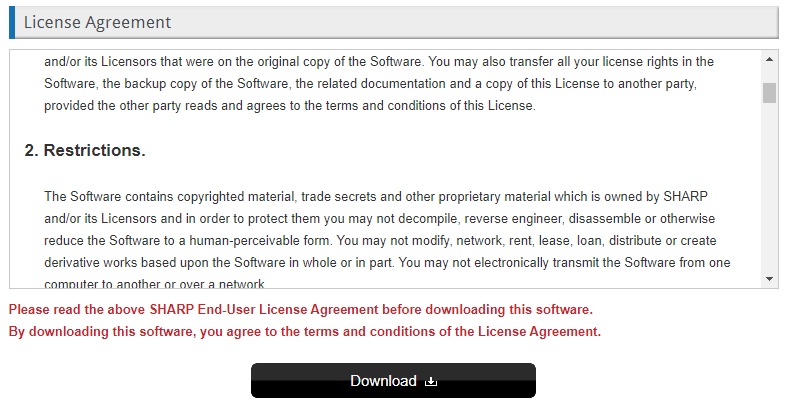
- Click on the downloaded .zip file

- Click on the folders and continue opening until you reach the Application file, then double click to run the Application.

- Click Run

- Windows may prompt you with a security window asking if this program can make changes to your computer, if so, click Yes.
- When the Setup window launches, click Next.

- Click Standard Installation

- The setup should automatically detect your printer and install the driver. Make sure the Run the Autoconfiguration box is checked, then click Next.
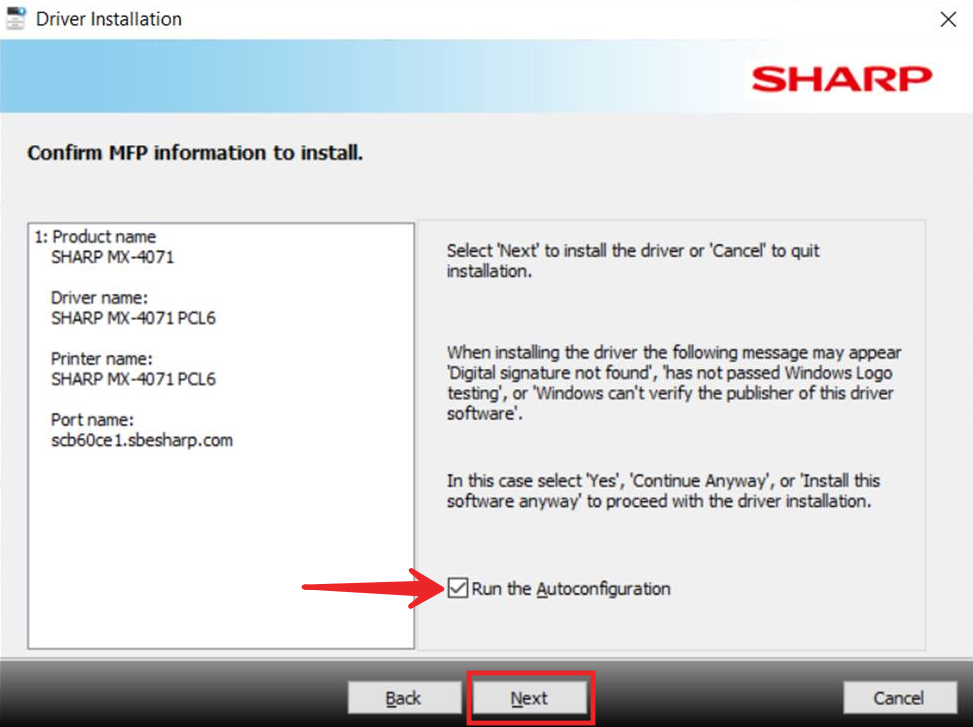
- Print a test page if you wish, then click Finish.
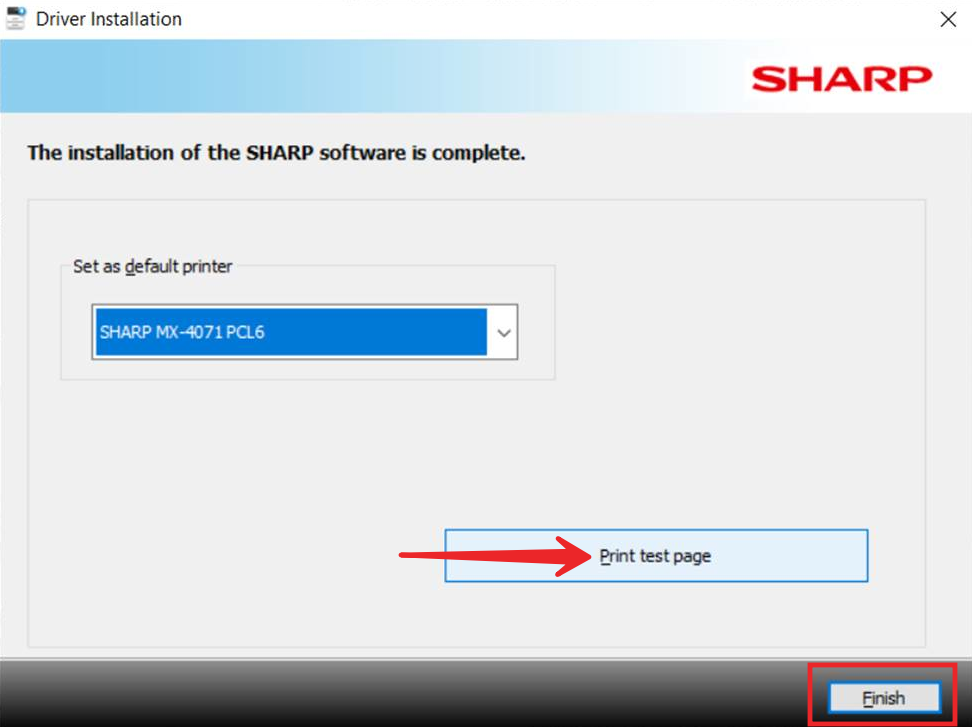
- Press the Windows key on your keyboard and type Control Panel, open the Control Panel.

- Click View Devices and Printers
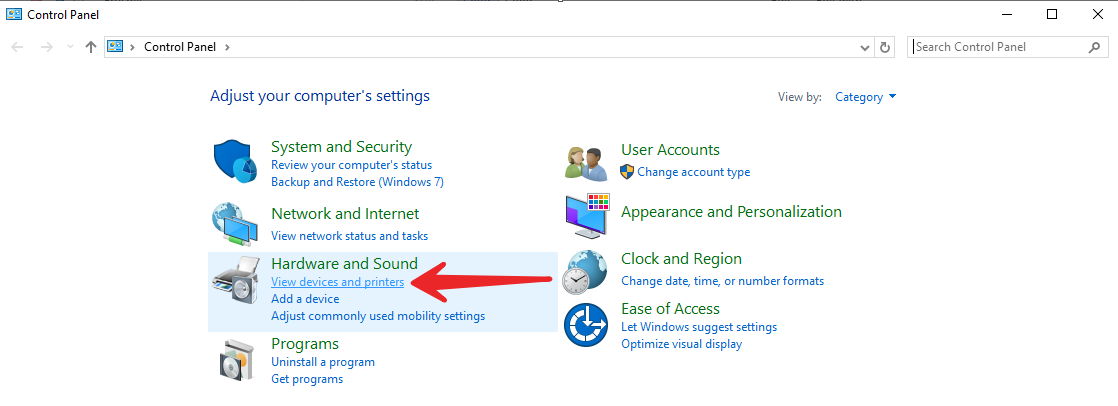
- Right click on the Sharp you installed and click Printing Preferences. In the preferences change the 2-Sided Printing to None and change the Color Mode to Black and White, then click Apply.
 At this point you are done installing the driver. If you have to enter account codes at the touch screen of the copier to make copies or scan, continue below.
At this point you are done installing the driver. If you have to enter account codes at the touch screen of the copier to make copies or scan, continue below.
If you print using the same code each time, use step 14.
If you print using a different code each time, skip step 14 and use step 15. - Click the Job Handling tab, then change the Authentication menu to User Number, enter your login number into the User Number box and click Apply.

- Click the Job Handling tab. Check the Auto Job Control Review box and click Apply (Screenshot 1 below). Now when you print a new window will launch (Screenshot 2 below). Change Authentication to User Number, enter your user code in the User Number box, click OK to send the print.Screenshot 1:
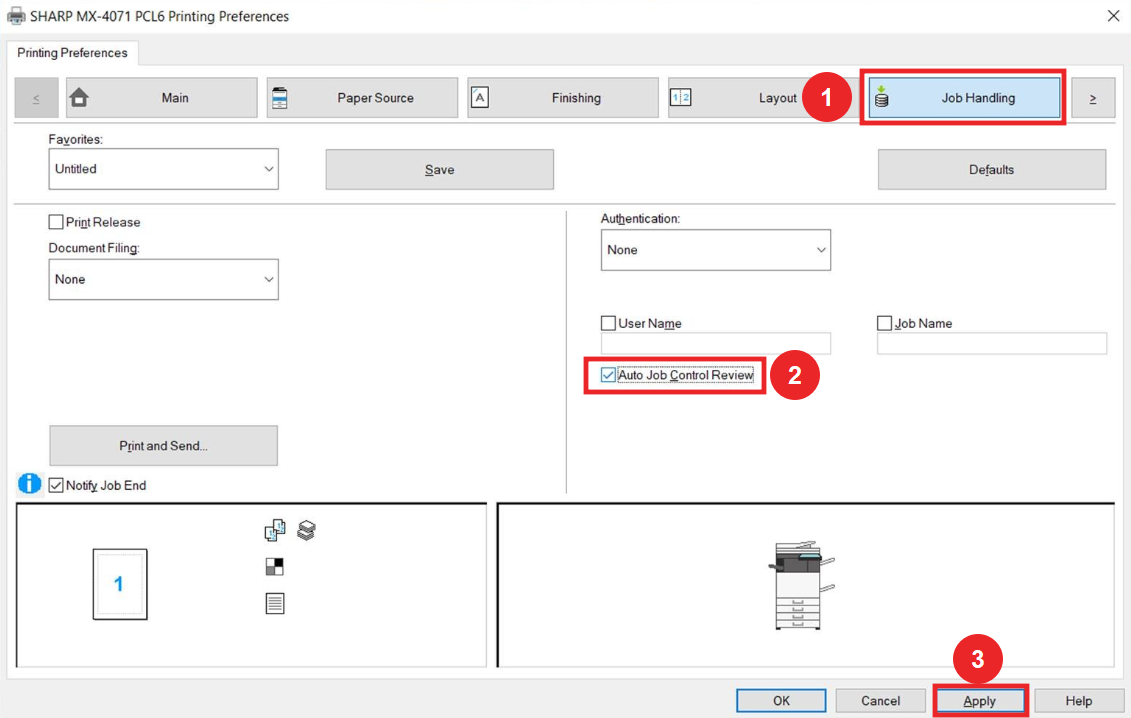 Screenshot 2:
Screenshot 2: This concludes the Sharp printer setup for Windows.
This concludes the Sharp printer setup for Windows.
Download and Install Sharp Print Drivers – Mac
Click to open business.sharpusa.com drivers page and follow along with the steps below.
- Choose MFP from the first drop-down menu
- Choose your printer model from the second drop-down menu
- Choose Drivers and Utilities from the third drop-down menu
- click Search
- Click Download
- Choose your OS (choose the newest version if your version isn’t listed)
- Click the link that says Mac PS driver
- Scroll to the bottom of the page and click Download again.
- Open the download and run the package to install the driver.
- Open System Settings and click the printers and scanners button at the bottom of the page.
- Click Add Printer.
- Move to the IP tab and type the IP address of the printer and the top box.
- Make sure the Protocol is on LPD (IMPORTANT!)
- On the bottom half of the window, you should see the model number changed to your model. If not, click the Use box, then Select Software and search for your model.
- Click Add, then choose your copiers’ optional accessories.
HOW TO ENTER USER CODES FOR PRINTING ON MAC OS
- Open the document you’d like to print
- Go to file, print
- Look for the menu that says Printer Options and drop that down and then choose job handling
- Move to the authentication tab and take the bullet next to user number
- Enter your user number, then click OK
- Click Print
Sharp does a good job of updating their print drivers along with the latest operating systems. The PCL6 driver is the most useful for Windows computers, the PPD is the best option for the Macs. Skelton Business Equipment, a Division of Platinum Copier Solutions, does not condone using the universal drivers unless you have a AMD processor device.
Different drivers work better with different programs or applications, so you might want to add both PCL and PS (post script) drivers to your computer. They interpret colors and fonts differently, so if you are having issues with other of those things, try the other driver.
Please contact us if you have a Skelton/Platinum ID number and any questions.
